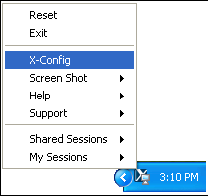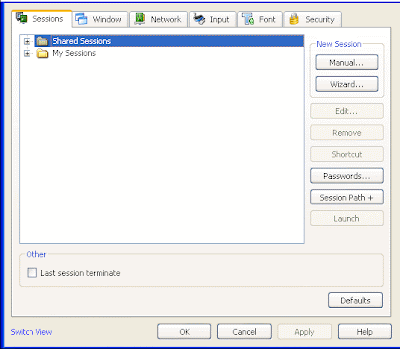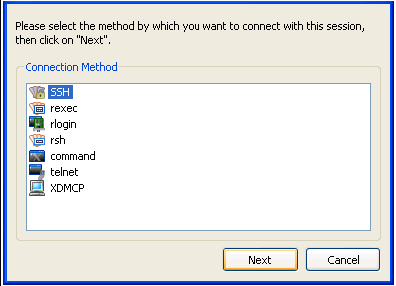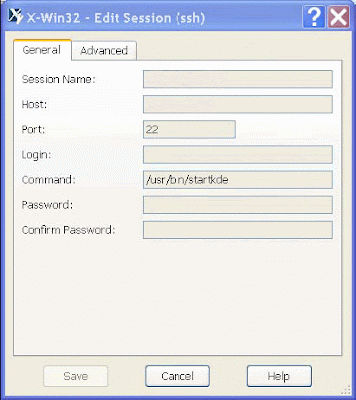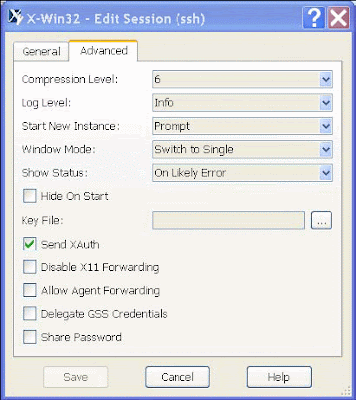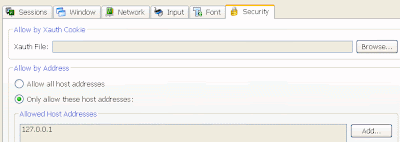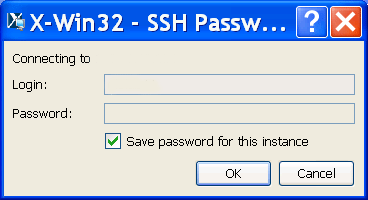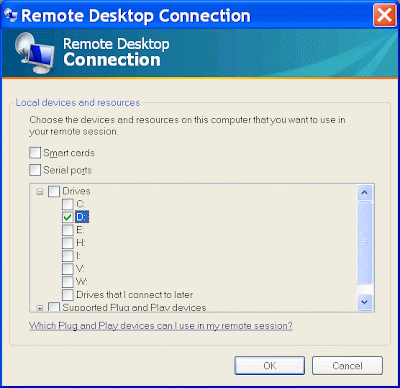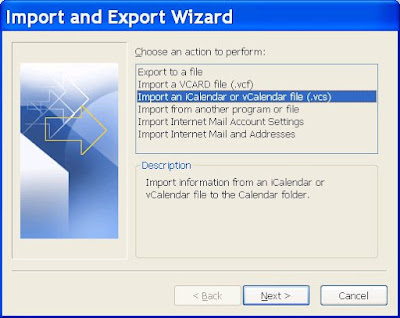Woman and GodA middle aged woman had a heart attack and was taken to the hospital. While on the operating table, she had a near death experience. Seeing God, she asked: "Is my time up ?". God said: "No, you have another 43 years, 2 months and 8 days to live".
Upon recovery, the woman decided to stay in the hospital and have a facelift, liposuction, and a tummy tuck. She even had someone come in and change her hair color. Since she had so much more time to live, she figured that she might as well make the most of it. After her last operation, she was released from the hospital. While crossing the street on her way home, she was killed by an ambulance.
Arriving in front of God, she demanded: "I thought you said I had another 40 years ? Why didn't you pull me out from the path of the ambulance ?"
God replied: "I didn't recognize you".
Cannibal BeautyThe ambassador of a small African nation visit Russia, and was entertained by his opposite number, the Russian ambassador. For three days, the African ambassador was wined, dined, and generally, treated to the best hospitality that Russia had to offer.
On the final day of his visit, the Russian ambassador said, "As your stay is coming to an end, it is time for you to play our traditional game, Russian roulette (gambling game played with a revolving wheel or disk). One of the six chambers of this gun is loaded and you spin the cylinder, point the gun at your head, and pull the trigger."
This fazed the African slightly, but he was a proud man of a warrior class, and to show fear would be unthinkable.
Both men took their guns, spun and pulled the triggers. Both chambers were empty, and both ambassadors breathed a sigh of relief. The African ambassador was much impressed with the courageous game, and thought hard about the subject before the Russian Ambassador was due to visit his country the next year.
When the visit came, the African ambassador treated the Russian with all hospitality, until the final day of his stay. Leading him to a private room in the palace, the African ambassador spoke, "Now it is time for you to sample our game, African roulette". After saying, he led the Russian into the room, the only occupants of which were six beautiful, naked women.
The African ambassador said, "These women are the most beautiful members of our tribes. Any one of them will give you a very great blow job, so take your pick."
The Russian was not entirely opposed to this idea, but he couldn't see the connection with Russian Roulette. He said, "Well, it is great, but where is the roulette part ? Where is the danger ?"
With a big grin on his face, the African ambassador answered, "One of them is a cannibal (person who eats human flesh)".
AdvancementDeng Xiao Ping went to US and had a meeting with the US president, Bill Clinton.
Bill: "I want to show you the US advancement. Come with me". He took him to a forest.
Bill: "Dig the ground."
Deng dig it.
Bill: "More, more, more..."
Deng dig up to 100 feet.
Bill: "Now, try to search for something".
Deng: "I got a wire."
Bill: "You know, it shows that even 100 years ago, we used to have telephones."
The following year, Bill was in China as Deng had invited him.
Deng: "I want to show you our advancement". He took Bill to a forest.
Deng: "Dig the ground."
Bill does.
Deng: "More, more, more..."
Bill dig up to almost 400 feet.
Deng: "Try to find something."
Bill tries.
Deng: "Did you get anything ?"
Bill: "No, there is nothing here."
Deng: "You know, it shows that even 400 years ago, we used to have WIRELESS."
Royal bloodFour mothers got together and were discussing their sons.
"Our family has Royal blood", said the first proud woman. "When my son enters a room, people look at him and say, "Oh, Your Highness".
The second mother went on, "My son is a bishop. When he enters a room, people say, "Oh, Your Excellency".
"My son is a cardinal," continued the next one. "When he enters a room, people say, "Oh, Your Eminence".
The fourth mother thought for a moment. "My son is short, weighs 185 kilos and bald. People actually WORSHIPS him", she said. "When he enters a room, people look at him and say, "Oh, My God !"
5 lessons worth remembering- A young executive was leaving the office at 9 pm and found the CEO standing in front of a shredder with a piece of paper in his hand.
"Listen," said the CEO, "this is a very sensitive and important document, and my secretary has left. Can you make this thing work ?"
"Certainly," said the young executive. He turned the machine on, inserted the paper, and pressed the start button.
"Excellent, excellent !" said the CEO as his paper disappeared inside the machine. "I just need one copy."
Lesson 1 - Never, never assume that your BOSS knows everything.
- A crusty old man walks into a bank and says to the teller at the window: "I want to open a damn checking account."
To which the astonished woman replies: "I beg your pardon, sir. I must have misunderstood you. What did you say ?"
"Listen up bitch ! I said, I want to open a damn checking account right now !"
"I am very sorry sir, but we do not tolerate that kind of language in this bank."
Having said this, the teller leaves the window and goes over to the bank manager to tell him about her problem customer.
They both return and the manager asks the old geezer: "What seems to be the problem here ?"
"There is no damn problem, sonny," the elderly man says. "I just won 50 million bucks in the damn lottery and I want to open a damn checking account in this damn bank !"
"I see," says the manager thoughtfully. "And you are saying that this bitch here is giving you a hard time ?"
Lesson 2 - If you are RICH, you can get away with almost anything.
- An American and a Japanese were sitting on the plane on the way to LA when the American turned to the Japanese and asked, "What kind of -ese are you ?"
The Japanese confused, replied, "Sorry, but I don't understand what you mean."
The American repeated, "What kind of -ese are you ?"
Again, the Japanese was confused over the question.
The American, now irritated, then yelled, "What kind of -ese are you... Are you a Chinese, Japanese, Vietnamese, etc...?"
The Japanese then replied, "Oh, I am a Japanese."
A while later, the Japanese turned to the American and asked what kind of '-key' was he. The American, frustrated, yelled, "What do you mean what kind of '-key' I am ?"
The Japanese said, "Are you a Yankee, donkey or monkey ?"
Lesson 3 - Never insult anyone.
- There were these 4 guys, a Russian, a German, a British and a French. They found a small genie bottle. When they rubbed the bottle, a genie appeared.
Thankful that the 4 guys had released him out of the bottle, he said, "Next to you all are 4 swimming pools, I will give each of you a wish. When you run towards the pool and jump, you shout what you want the pool of water to become, and your wish will come true."
The French wanted to start first. He ran towards the pool, jumped and shouted "WINE".
The pool immediately changed into a pool of wine. The Frenchman was happily swimming and drinking from the pool.
Next is the Russian turn. He did the same and shouted, "VODKA" and immersed himself into a pool of vodka. The German was next and he jumped and shouted, "BEER". He was very contented with his beer pool.
The last is the British. He was running towards the pool when suddenly he steps on a banana peel. He slipped towards the pool and shouted, "SHIT...!"
Lesson 4 - Think twice before you say something, because sometimes what you say accidentally does happen.
- A junior manager, a senior manager and their boss are on their way to a meeting. On their way through a park, they come across a wonder lamp. They rub the lamp and a ghost appears. The ghost says, "Normally, one is granted three wishes but as there are 3 of you, I will allow only one wish for each of you."
The eager senior manager shouted, "I want to make the first wish. I want to be in Bahamas, on a fast boat and have no worries."
"Puff...", and he was gone.
The junior manager could not keep quiet and also shouted, "I want to be in Florida with beautiful girls, plenty of fine food and cocktails."
"Puff...", and he was also gone.
The boss calmly said, "I want these two idiots back in the office after lunch."
Lesson 5- Always allow the bosses to speak first.
Sperm is sweet ?At a biology class in the Harvard University, a professor was discussing the high glucose levels found in semen which gives the sperm all the energy for their journey. A female freshman raised her hand and asked, "If I understand you correctly, you are saying that there is a lot of glucose, as in sugar, in semen ?"
"That is correct", responded the professor who carrying on to add statistical info.
Raising her hand again, she asked, "Then why doesn't it taste sweet ?"
After a stunned silence, the whole class burst out laughing. The poor girl's face turned bright red as she realized exactly what she had inadvertently said. She picked up her books and quickly walked out of the class. However, as she was going out the door, the professor's reply was classic.
Totally straight-faced, he answered her question. "It doesn't taste sweet because the taste buds for sweetness are on the tip of your tongue and not the back of your throat. Have a good day."
Human ResourcesOne day while walking down the street, a highly successful human resources manager was tragically hit by a bus and she died. Her soul arrived up in heaven where she was met at the Pearly Gates by St. Peter himself.
"Welcome to Heaven", said St. Peter. "Before you get settled in, it seems that we have a problem. You see, strangely enough, we have never once had a human resources manager here and we are not really sure what to do with you."
"No problem, just let me in," said the woman.
"Well, I'd like to, but I have higher orders. What we are going to do is let you have a day in Hell and a day in Heaven. Then you can choose whichever one you want to spend an eternity in."
"Actually, I think I have made up my mind. I prefer to stay in Heaven", said the woman.
"Sorry, we have rules..."
And with that St. Peter put the manager in an elevator and it went all the way down to hell. The doors opened and she found herself stepping out onto a beautiful golf course. In the distance was a country club and standing in front of her were all her friends - fellow executives that she had worked with and they were well dressed in evening gowns and cheering for her. They ran up and kissed her on both cheeks and they talked about old times. They played an excellent round of golf and at night went to the country club where she enjoyed an excellent steak and lobster dinner. She met the Devil who was actually a really nice guy and she had a great time telling jokes and dancing. She was having such a good time that before she knew it, it was time to leave. Everybody shook her hand and waved goodbye as she got on the elevator. The elevator went all the way up and opened back up at the Pearly Gates. St.Peter was waiting for her.
"Now it is time to spend a day in heaven," he said. Hence, she spent the next 24 hours lounging around on clouds and playing the harp and singing. She had a great time and before she knew it, her 24 hours were up and St. Peter came to her.
"So, you have spent a day in hell and also a day in heaven. Now you must choose your eternity."
The woman paused for a second and then replied, "Well, I never thought I'd say this, I mean, Heaven has been really great, but I think I had a much better time in Hell."
Hence, St. Peter escorted her to the elevator and again she went all the way down to Hell. When the doors of the elevator opened, she found herself standing in a desolate wasteland covered in garbage and filth. She saw her friends were dressed in rags and were picking up the garbage and putting it into the sacks. The Devil came up to her and put his arm around her.
"I don't understand," stammered the woman, "yesterday, I was here and there was a golf course and a country club. We ate lobster, danced and had a great time. Now, there is a wasteland of garbage and all my friends look miserable."
The Devil looked at her and smiled.
"Yesterday we were recruiting you, today you are a staff..."
Donate spermA very old man comes into a hospital and says: "I want to donate some sperm". The nurse gives him a jar and tells him to come back tomorrow with the sperm. The next day, he came back but the jar was empty. So, the nurse asks: "What happened ? Where is the sperm ?"
Well, he replies: "I went home and I tried so hard. I used my right hand and then my left hand. Then my wife tried. She used her right hand and then she tried her left hand. Then she used her mouth, once using her teeth and once without. Then we asked our neighbour to come over and she tried with her left hand and then her right hand. Then she tried with her mouth, once with her teeth and once without."
The nurse gasps... "Oh dear ! You even asked your neighbour..."
The man says... "Yeah...and we still couldn't get the jar open."
The Golden SaloonA guy comes home completely drunk one night. He lurches through the door and is met by his scowling wife, who is most definitely not happy.
"Where the hell have you been all night?" she demands.
"At this fantastic new bar," he says. "The Golden Saloon. Everything there is golden. It's got huge golden doors, a golden floor, etc. Hell, even the urinal is gold !"
The wife doesn't believe his story. The next day, she checks the phone book and find a place across the town calls The Golden Saloon. She calls up the place to check her husband story. "Is this The Golden Saloon ?" she asks when the bartender answers the phone.
"Yes it is," bartender answers.
"Do you have huge golden doors ?"
"Sure do."
"Do you have a golden floor ?"
"Most certainly do."
"What about golden urinals ?"
There is a long pause, then the woman hears the bartender yelling, "Hey, duke, I think I got a lead on the guy that pissed in your saxophone last night !"
Are you kiddingReaching the end of a job interview, the Human Resources manager asked a young engineer who was fresh out of the Massachusettes Institute of Technology (MIT): "What starting salary were you thinking about ?"
The engineer said, "$120,000 a year, depending on the benefits package."
The manager said, "Well, what would you say to a package of 5 weeks vacation, 14 paid holidays, full medical and dental benefits, and a company car leases every 2 years - say, a Mercedes-Benz ?"
The engineer sat up straight and said, "Wow! Are you kidding ?"
The manager replied, "Yeah, but you started it first."
The florist's mistakeOn opening his new store, a man received a bouquet of flowers. He became dismayed on reading the enclosed card that is expressed "Deepest sympathy".
While puzzling over the message, his telephone rang. It is the florist, apologizing for having sent the wrong card.
"Oh, it's alright." said the storekeeper. "I'm a businessman and I understand how these things can happen."
"But," added the florist, "I accidentally sent your card to a funeral party."
"Well, what did it say ?" ask the storekeeper.
"Congratulations on your new location." was the reply.
Two black eyesA man came home from work with two black eyes.
"What happened to you ?" asked his wife.
"I will never understand women," he replied. "I was riding up in an escalator behind this pretty young girl. I notice that her skirt was stuck in the crack of her butt. So, I pulled it out and she turned around and punched me in the eye !"
"I can certainly understand that," said the wife, "but how did you get the second black eye ?"
"Well, I figured she like it that way," said the husband, "so I pushed it back in."
MacDonaldThere was this woman who was having problems with her sex life. She was not getting enough sex from her guy so she went to see a sex therapist. After explaining her problem, the doctor gave her a pill to slip in her boyfriend's drink next time they had dinner and he assured her she would be in for a great time.
The next day the doctor called her up and asked how she went, and the girl said that everything was perfect except for one thing.
"Well, what was that ?" the doctor asked.
"Well, I slipped the tablet into his drink during dinner. He went wild, grabbed me, kissed me and touched me like never before. Then he pushed everything off the table and we made wild passionate love right there on top of the dinner table. It was the best ever !"
The doctor then asked, "Then, what was your problem ?"
"I don't think we will be welcome at MacDonald anymore."
MentalA man has been sent to a state hospital (mental home) because he thought he was a mouse. After some weeks, he was asked by a doctor of the hospital a couple of questions to check if he got normal again.
The doctor asked him: "Are you a man or a mouse ?"
The man said: "I am a man"
The doctor asked: "Are you sure ?"
"Yes, I am 100% sure", said the man.
They released him but after 5 minutes, he came back running and said to the doctor: "Please lock me again in my room ! A cat is hunting me !"
The doctor said: "Why are you afraid of a cat. You are a man and not a mouse."
The man said: "I know that I am a man and not a mouse, but does the cat knows this too ?"
Flight passengerA crowded United flight was canceled. A single agent was rebooking a long line of inconvenienced travelers. Suddenly, an angry passenger pushed his way to the desk. He slapped his ticket down on the counter and said, "I HAVE to be on this flight and it has to be FIRST CLASS."
The agent replied, "I'm sorry, sir. I will be happy to try to help you, but I have got to help these folks first, and I am sure we will be able to work something out."
The passenger was unimpressed. He asked loudly, so that the passengers behind him could hear, "Do you have any idea who I am ?"
Without hesitating, the agent smiled and grabbed her public address microphone. "May I have your attention please. We have a passenger here at the gate WHO DOES NOT KNOW WHO HE IS. If anyone can help him find his identity, please come to the gate. Thank you."
With the folks behind him in line laughing hysterically, the man glared at the agent, gritted his teeth and said, "F**K you !"
She smiled and said, "I am sorry, sir, but you will have to stand in line for that, too."
Cab driverAfter a preacher died and went to heaven, he noticed that a New York cab driver had been awarded a higher place than he.
"I don't understand," he complained to Saint Peter. "I devoted my entire life to my congregation."
"Our policy here in Heaven is to reward results," Saint Peter explained. "Now, was your congregation well attuned to you whenever you gave a sermon ?"
"Well," the preacher had to admit,"some in the congregation fell asleep from time to time."
"Exactly," said Saint Peter. "When people rode in this man's taxi,
not only they stayed awake, they even prayed."
ParrotA man goes into a pet shop to buy a parrot. The shop owner points a 3 identical looking parrots on a perch and says: "The parrot on the left costs $500 dollars".
"Why does it cost so much", asked the man.
The owner says: "Well, the parrot knows how to use a computer".
The man then asks about the next parrot and was told that it costs $1000 dollars because it can do everything the other parrot can do plus it knows how to use the LINUX operating system.
Naturally, the man asks about the third parrot and was told that it costs $2000 dollars.
"What can it do", asked the man curiously.
To which the owner replies: "To be honest, I have never seen it do anything but the other 2 parrots call him boss".