Wednesday, December 26, 2012
Blacklist of harass advertisement (ADV) SMS or call phone numbers (Rev: 1.12)
To replace my spoilt Motorola handphone (HP), I signed up a 2 years contract with StarHub (Singapore) on 19 Nov 2012 and received a new Apple iPhone5 HP. I had also chosen another HP number because iPhone5 is using nanoSIM card which my previous HP number (stored in an old SIM card) cannot be transfered to the nanoSIM card. Upon first power on the new iPhone5, I had already saw 2 ADV SMS inside the iPhone5 ?
Despite puzzled by how the ADV SMS was inside my iPhone5 upon powered on, I disclosed my new HP number to some of my friends through Short Message Service (SMS). Within a few days after receiving my iPhone5, I start to receive numerous harass advertisement (ADV) SMS and a few calls from unknown phone numbers.
I received the below reply from StarHub Customer Service regarding my "used" HP number (only realised that it was an used HP number after my email feedback to StarHub Customer Service about those harassing ADV SMS/calls):
We also seek your understanding that new numbers may not be available all the time. However, we wish to assure you that every used number that is released will always be kept dormant first for at least six months before re-circulation for sign-ups. In your case, we note that mobile service xxxxxxxx was previously terminated in December 2010 and remained unused to date prior to your sign up. We regret any inconvenience caused by this issue.
You may wish to consider changing your mobile service number at our StarHub Customer Service Centres. For more information on the locations of our StarHub CSCs, please visit our website at http://www.starhub.com/customerservice.
As a gesture of goodwill, StarHub will waive the change of number fee of $30 (before GST). This will be processed by our consultants when you visit our CSCs to request for a change of number.
[JackNg: After calling StarHub Customer Care Hotline (1633), I was told that StarHub will waive the nanoSIM card fee (S$37.45) and the changing of HP number fee (S$30). However, I still need to pay S$30 for selecting another HP number.]
In my queries email to StarHub Customer Care, I asked StarHub at least 3 times in my email on whether it can filter those harass ADV SMS from unknown parties or telemarketers. StarHub Customer Care never answer my filtering SMS question by email. StarHub email reply by different customer officers to my queries normally takes more than 4 working days. In StarHub reply email, you will always see this sentence "We are currently experiencing high volume of queries and apologise for the extended time taken to respond to you...Should you have any further queries on mobile services, please e-mail us at this address or fax in to (+65) 6720 5000. We will be glad to assist you".
On 14 Jan 2013 (Monday) morning, I received another ADV SMS again. Out of frustration on getting no reply from StarHub on my email sent on 9 Jan 2013 (Wednesday), I impulsively sent 10 emails at the same time with the "Gentle reminder" on top of my repeating email queries to StarHub Customer Care, hoping to fill up their monitor screen and catch their attention. About half an hour later, I also impulsively sent another email demanding for their director email address or contact number so that I can directly feedback my ADV SMS harass problem and their poor customer service problem to him/her. On 14 Jan 2013 evening time, I finally received StarHub Customer Care email reply about the availability of my new handphone number queries. I decided to go down to StarHub Customer Service Centre at Vivo City (1 Harbour Front Walk, #02-202) to pay S$30 to change to a new handphone number to solve the harass ADV SMS and call problems.
At the StarHub Customer Service Centre counter, I asked the StarHub customer service officer on whether StarHub can filter those harass ADV SMS from unknown parties or telemarketers. To my surprise, the answer from the StarHub customer service officer is YES. StarHub can perform the filtering of ADV SMS through their system if we provide them the contact numbers from those ADV SMS.
For the below ADV SMS senders:
FLOResi
GResidence
JYSlim (90241119 from the ADV SMS message)
WoodlandEC (82285397 or 91015266 from the ADV SMS message)
You will discover that your iPhone5 will not shown any contact numbers from those ADV SMS senders and your reply SMS will fail to deliver to these ADV SMS senders. According to StarHub customer service officer, these ADV SMS are sent through a computer system of a registered company name. Hence, your iPhone5 will not shown any contact number which is the reason why your reply SMS will fail to deliver to these ADV SMS senders. If StarHub sent you an SMS through their computer system, your SMS will shown the name "StarHub" without any contact number.
I recalled having occasionally receiving problems [One at Park Mall (beside Singapore Shopping Center) and another one inside the MRT] where my friends called me (their Samsung handphone had the dialing ringing sound) but my handphone did not ring at all. As a result, I did not picked up their calls and my iPhone5 indicated missing calls. The StarHub customer service officer told me that she will reset my HP number mobile network to see whether it will solve the occasionally receiving problems.
At home, my iPhone5 now shown only 3G network. Unlike in the past, sometimes it will shown 3G or LTE network at home. While walking on the road, my iPhone5 is on LTE network. I tested calling my iphone5 using the home and working place phone, the occasionally receiving problem did not appear.
After getting the new nanoSIM card that contains my new handphone number from StarHub, I took out my old nanoSIM card from iPhone5 and replaced it with the new nanoSIM card. In iPhone5, my previous SMS and contact numbers are still stored inside my iPhone5 after changing to the new nanoSIM card. This shown that the nanoSIM card did not store the SMS and contact numbers as compare to SIM card where your SMS and contact numbers can be stored inside the SIM card.
There is an iPhone application (app) calls iBlackList that allows you to limit who can pester you with calls and text messages. However, iBlackList only works for jail broken iPhone devices which will void your iPhone5 warranty.
A fake iPhone app calls iBlacklist Mobile Manager (US$14.98) claimed to be able to perform the ADV SMS/calls limit functions, but it was a scam. Please read the review and DO NOT buy this fake iPhone app.
In Singapore, a government-proposed National Do-Not-Call Registry enables consumers to opt-out of all unsolicited telemarketing calls or SMS/fax messages. Organisations will be required to check the registry and ensure that they do not call, SMS or fax messages to the numbers registered unless specific permission was given.
The Ministry of Communications and Information (MCI) had set up a Personal Data Protection Commission (PDPC) and a Data Protection Advisory Committee on 2 January 2013 to respectively administer and advise on the Personal Data Protection Act (PDPA). To administer and enforce the PDPA, the PDPC, supported by the Infocomm Development Authority of Singapore (IDA), was established on 2 January 2013. More info at "Commission and Advisory Committee to Administer and Advise on Personal Data Protection Act".
PDPC will set up the DNC registry in early 2014 for public registration and the provisions relating to the main data protection coming into force in mid 2014. After the transition period, the PDPC may conduct investigations - upon complaint or on its own accord – to determine whether an organisation is complying with the PDPA. More info at "Enforcement of the Act".
From 2 January 2013, more information on data protection and related matters, including the DNC registry, can be obtained through the PDPC website, email or hotline number (+65 6377 3131).
Anyway, the below is a list of harassed ADV SMS or calls that I had received before I change my HP number:
+65 (Country Code 65: Singapore)
64383000
81127329
81345079
82285397 (WoodlandEC)
82988703
83225711
83329050
83838508
84983658
84987674
90053888
90241119 (JYSlim)
90916226
91015266 (WoodlandEC)
91230050
91456440
91817025
91878578
91870348
92352492
93978451
94896241
96474577
98589628
98590132
98909572
+62 (Country Code 62: Indonesia)
+62 599121
+62 8118074739
+86 (Country Code 86: China)
+86 215587
References
[1] iBlackList for iPhone [iBlackList is not available at Apple Store]
[2] Country Codes, Phone Codes, Dialing Codes, Telephone Codes, ISO Country Codes
[3] Commission and Advisory Committee to Administer and Advise on Personal Data Protection Act
[4] PDPC website on data protection and related matters, including the DNC registry. PDPC info on "Enforcement of the Act".
Wednesday, December 12, 2012
Solved STOP C000021a Fatal System Error on Session Manager Initialization system process terminated unexpectedly with status 0xC000003a on Windows 7 Professional SP1 OS in a Dell Optiplex 9010 pc (Rev: 1.2)
There are 3 partitions in the Dell Optiplex 9010 pc [Intel Core i7-3770 (3.40 Ghz) CPU, 32 GB DDR3 1600 Mhz memory, 1 TB SATA hardisk drive, etc]:
- OEM Partition (Dell Utility FAT16 partition) (about 39 MB)
- Dell Recovery Partition (about 10.3 GB, System, Active, Primary partition)
- Windows 7 Professional SP1 x64 Operating System (OS) Partition (about 921 GB, Boot, Page file, Crash dump, Primary partition)
After booted up from the Acronis Disk Director 11 boot CDROM, I deleted the Dell Recovery Partition and resized the Windows 7 Professional SP1 x64 OS partition to take over the 10.3 GB space from the previous Dell Recovery Partition. After that, I reduced the Windows 7 Professional SP1 x64 OS partition to about 200 GB so that I can later format all the available free space to have a d:\ drive with about 800 GB partition size. Finally, I set the Windows 7 Professional SP1 x64 OS partition as an active partition to prevent the "Operating system not found" error.
I reboot the Dell Optiplex 9010 pc from a Windows 7 System Repair Disc (created from Windows 7 Control Panel -> Backup and Restore -> “Create a system repair disc”) in order to avoid the "BOOTMGR is missing. Press Ctrl+Alt+Del to restart" error.
At the "System Recovery Options" stage, a prompt automatically appeared with the below message:
Windows found problems with your computer's startup options. Do you want to apply repairs and restart your computer ?
I clicked the "Repair and restart" button and the Dell Optiplex 9010 pc rebooted. However, the "BOOTMGR is missing. Press Ctrl+Alt+Del to restart" error appeared. I booted the Dell Optiplex 9010 pc from the Windows 7 x64 System Repair Disc again. At the "System Recovery Options" stage, I clicked to select the "Windows 7 Professional (recovered)" and click the "Next" button. At the next "System Recovery Options" stage, when the automatically "Startup Repair" stage had completed, another message appeared:
Restart your computer to complete the repairs.
I clicked the "Finished" button and the Dell Optiplex 9010 pc rebooted. After showing the Windows Logo, the monitor screen shown an "autochk program not found - skipping AUTOCHECK" and later the below Blue Screen of Death (BSoD) error:
STOP: C000021a {Fatal System Error}
The Session Manager Initialization System process terminated unexpectedly with a
status of 0xC000003a (0x00000000 0x00000000).
The system has been shut down.
For detail of STOP C000021a error, please refer to "Bug Check 0xC000021A: STATUS_SYSTEM_PROCESS_TERMINATED (Windows Debuggers)".
I reboot the pc and press [F8] repeatly to get the Windows Boot List. I have tried "Last known good configuration" and "Safe Mode" respectively but both boot options still gave the same boot up errors:
"autochk program not found - skipping AUTOCHECK"
STOP: C000021a {Fatal System Error}
The Session Manager Initialization System process terminated unexpectedly with a
status of 0xC000003a (0x00000000 0x00000000).
The system has been shut down.
The same boot up errors also appeared even if you change the SATA operation mode in BIOS to "AHCI" or "RAID On (Intel Rapid Restore Technology)" mode. If you changed the SATA operation mode in BIOS to "ATA" mode, it will show a "STOP: 0x0000007B" BSoD error.
I booted the Dell Optiplex 9010 pc from the Windows 7 x64 System Repair Disc again. At the Windows 7 x64 Recovery Console, the below bootrec command are issued:
# bootrec /fixmbr
The operation completed successfully
# bootrec /fixboot
The operation completed successfully
# bootrec /rebuildbcd
Scanning all disks for Windows installations.
Please wait, since this may take a while...
Successfully scanned Windows installations.
Total identified Windows installations: 0
The operation completed successfully
# chkdsk d: /f
(OEM Partition is c:\ drive and Windows 7 Professional OS partition is d:\ drive)
Chkdsk discovered free space marked as allocated in the Master File Table (MFT) bitmap.
Chkdsk discovered free space marked as allocated in the volume bitmap.
Windows has made corrections to the file system.
# bootrec /scanos
Scanning all disks for Windows installations.
Please wait, since this may take a while...
Successfully scanned Windows installations.
Total identified Windows installations: 0
The operation completed successfully
Solution
Persistent drive letters (eg: drive letter, c:\ drive for the Windows 7 Professional OS) allocations are contained in the HKEY_LOCAL_MACHINE\System\MountedDevices registry key. We need to mount the original Windows 7 SYSTEM hive from the c:\Windows\System32\config directory and delete the MountedDevices registry key from the HKEY_LOCAL_MACHINE\System\.
During the Windows boot process, if the MountedDevices registry key is missing, Windows will auto recreate the HKEY_LOCAL_MACHINE\System\MountedDevices registry key and new drive letters will be assigned.
I booted the Dell Optiplex 9010 pc from the Windows 7 x64 System Repair Disc again. At the Windows 7 x64 Recovery Console,
- # regedt32
(To open the Registry Editor) - In the Registry Editor, kindly click to select the HKEY_LOCAL_MACHINE. Then, please click File -> Load Hive.
Note:
When we boot into the Windows 7 x64 Recovery Console, we are actually booted into a RAMDRIVE (x:\ drive). When we open the Registry Editor, we are looking at the hives from the RAMDRIVE (x:\ drive) and not from the installed Windows 7 Professional OS (d:\ drive). - d:\ drive is the Windows 7 Professional OS drive in the Windows 7 x64 Recovery Console. Kindly browse to d:\Windows\System32\config directory and select the SYSTEM file. Click the "Open" button and name it as "temp".
- Kindly navigate to the HKEY_LOCAL_MACHINE\temp and click the MountedDevices to select it. Hit the "Delete" key on the keyboard to delete the
HKEY_LOCAL_MACHINE\temp\MountedDevices registry key. You will be prompt:
Confirm Key Delete
Are you sure you want to permanently delete this key and all of its subkeys ?
Click the "Yes" button to delete the MountedDevices registry key and all of its subkeys from HKEY_LOCAL_MACHINE\temp. - Kindly click the temp key to select it. Then, please click File -> Unload Hive. Kindly click "Yes" when prompt to confirm Unload Hive. Finally, please close the Registry Editor and exit from the Windows 7 x64 Recovery Console in order to reboot the Dell Optiplex 9010 pc.
The Dell Optiplex 9010 pc will boot normally to the login screen and the BSoD error of STOP: C000021a {Fatal System Error} did not appear.
References
[1] Editing the MountedDevices Registry Key
[2] "Bug Check 0xC000021A: STATUS_SYSTEM_PROCESS_TERMINATED (Windows Debuggers)"
[3] Operating system comes up with Blue Screen Error: Stop c000021a
Monday, December 10, 2012
Uninstall Remote Desktop Protocol 8.0 (KB2592687) update for Windows 7 Enterprise SP1 OS (Rev: 1.0)
Microsoft KB2592687 is the Remote Desktop Protocol 8.0 update for the Windows 7 SP1 Operating System (OS) and Windows Server 2008 R2 SP1 OS.
In Windows 7 Enterprise SP1 OS, after updating the Remote Desktop Protocol from v7.1 to v8.0 by applying the Microsoft KB2592687 update, the Windows XP Mode virtual machine (Guest OS) integration features that runs from the Windows Virtual PC failed to show the sharing drives of the physical Windows 7 Enterprise SP1 OS (Host OS). As a result, the sharing, copying and pasting integration features between the Windows XP Mode virtual machine and the physical Windows 7 Enterprise SP1 OS share drives through Remote Desktop Connection (RDC) failed.
How to uninstall Remote Desktop Protocol 8.0 (KB2592687) update in Windows 7 Enterprise SP1 OS
In Windows 7 Enterprise SP1 OS, kindly click Start -> Control Panel -> Programs -> Programs and Features -> Installed Update.
Under "Microsoft Windows (xxx)" Name where my xxx is shown as 116, kindly click "Update for Microsoft Windows (KB2592687)" to select it. Then, kindly click "Uninstall" at the top (besides Organize) to start uninstalling the "Update for Microsoft Windows (KB2592687)".
When prompt on the pop-up "Uninstall an update":
Are you sure you want to uninstall this update ?
Kindly click the "Yes" button.
After the "Update for Microsoft Windows (KB2592687)" had finished uninstalled, please restart your computer by clicking the "Restart Now" button to apply the changes. Before restarting, kindly save any open files and close all programs. After the computer had restarted and boot up, it will applied the update configuration and auto restart again to finish applying the changes.
Uninstalled the "Update for Microsoft Windows (KB2592687)" will revert back the Remote Desktop Protocol from v8.0 to v7.1. Using Remote Desktop Protocol v7.1, the Windows XP Mode virtual machine (Guest OS) integration features that runs from the Windows Virtual PC shown the sharing drives of the physical Windows 7 Enterprise SP1 OS (Host OS). As a result, the sharing, copying and pasting integration features between the Windows XP Mode virtual machine and the physical Windows 7 Enterprise SP1 OS share drives through Remote Desktop Connection (RDC) worked in Windows Explorer.
Solved adding Google as the default search engine add-on in Internet Explorer (IE) 9 (Rev: 1.0)
In Internet Explorer (IE) version 9.0.8112.16421, the default search engine is Bing. When trying to add Google as the default search engine add-on in Internet Explorer (IE) version 9.0.8112.16421, the Microsoft IE Gallery website at http://www.iegallery.com/en-sg/addons?callback=true&featuretype=2 indicates "No results were found" and does not shown any available search providers.
As my location is at Singapore, the Microsoft IE Gallery website detects and shown the localized search engines add-ons for Singapore (sg) with the URL
http://www.iegallery.com/en-sg/addons?callback=true&featuretype=2
where en-sg indicates English-Singapore. Unfortunately, the IE 9 add-ons for Singapore does not has any search providers for the IE 9 add-ons yet. Hence, "No results were found" error is shown at the Microsoft IE Gallery website.
Solution
As the IE9 add-ons page for the country, United States (US) contains most of the popular search providers, I change the URL to
http://www.iegallery.com/en-us/addons?callback=true&featuretype=2
where en-us indicates English-US. Microsoft IE Gallery website display those various IE 9 add-ons search engines for United States (US). I clicked on the Google image to add the Google Search add-on for IE9 and had successfully change my default search engine in IE9 to Google.
If the above link failed, please try http://www.iegallery.com/en-us/addons#searchproviders to add the search providers add-ons for IE9.
Friday, December 7, 2012
iPhone5 quick setup to maximize the battery and protect privacy (rev: 1.3)
I bought an Apple iPhone5 (iOS v6.0.1 or higher version) on Nov 2012 to replace the spoiled old Motorola handphone. I performed a quick setup as shown below to maximize the battery and protect privacy by turning off those features that I do not need:
In iPhone5 screen, please tap "Settings".
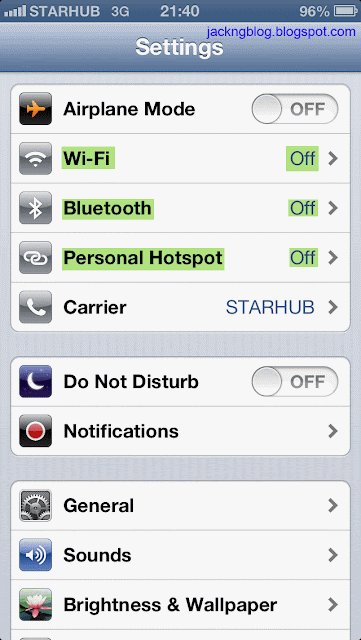
WiFi -> Off
I had already setup the WiFi at home and at work before I turn off the WiFi to maximize the battery. I turn on the WiFi only when I need to use it at home or at work. The "Ask to Join Networks = Off" so that known network will be joined automatically.
Bluetooth -> Off
If you are using hands-free Bluetooth headset, Apple Wireless Keyboard or other Bluetooth device, please turn on the Bluetooth so that iPhone5 can communicate with the Bluetooth device.
Personal Hotspot -> Off
You can use Personal Hotspot (iPhone 4 or later) to share your iPhone's internet connection with a computer or other devices (eg: iPod touch, iPad or other iPhone) via WiFi, Bluetooth or USB. Additional usage charge may apply. Personal Hotspot works only if iPhone is connected to the Internet over the cellular data network.
Do Not Disturb -> Off (optional)
If you manually turn on the "Do Not Disturb", an "eclipse moon" status icon will appear at the top of the iPhone5 screen. When "Do Not Disturb" is manually turn on, any calls or alerts that arrive while iPhone is locked will be silenced, and you will not be noticed unless you manually check your calls or alerts.
You can turn on the "Do Not Disturb" schedule and set the starting and ending hours of the "Do Not Disturb" (Settings -> Notifications -> Do Not Disturb). I set my starting and ending hours from 23:59 pm to 7:00 am respectively. I "Allow Calls From" "Special" groups that I had created in the "Contacts-Excel Lite" (The Lite version allow you to export or import 150 free contact entries) free application. The "Contacts-Excel" full version (US$2.99) has no limit on the number of contact entries.
Settings -> Notifications -> Do Not Disturb
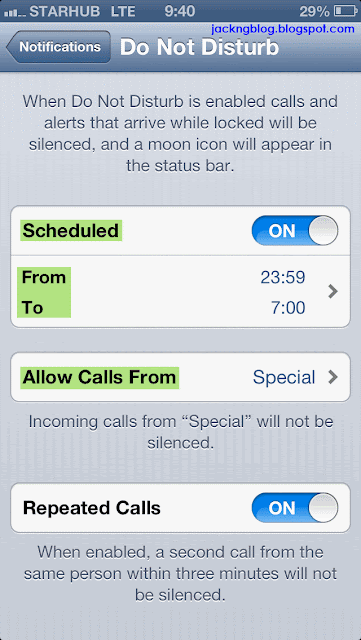
Settings -> Notifications -> In Notification Center (Top screen)
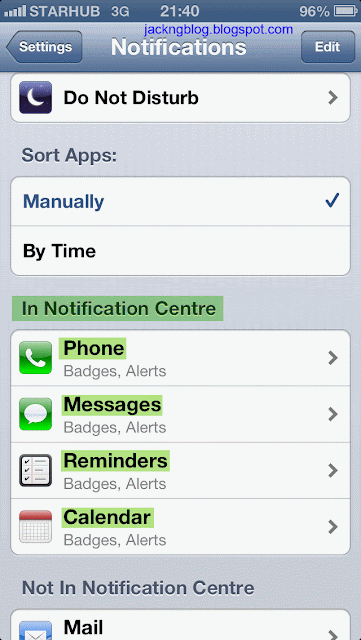
Settings -> Notifications -> Not in Notification Center (Bottom screen)
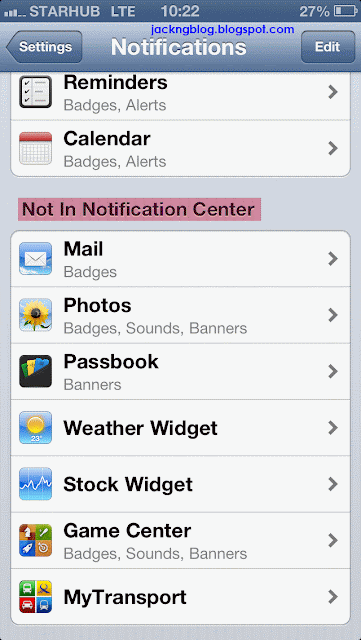
Settings -> Notifications -> Phone
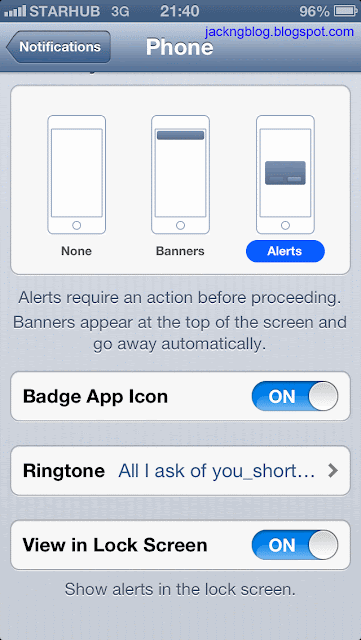
To set personal iPhone5 ringtone, please refer to iPhone5 Ringtones - Step by Step Procedures to Create Free Ringtone on iTunes 10. (JackNg: Procedures also works for iTunes 11.0.0.163)
Settings -> Notifications -> Messages
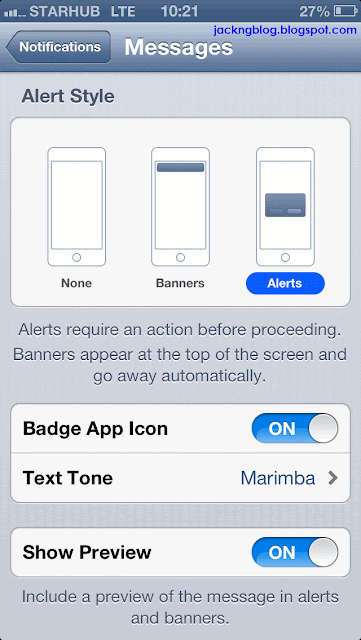
Settings -> Notifications -> Reminders
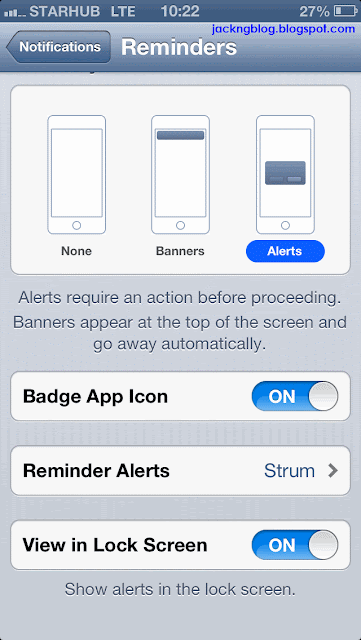
Settings -> General (Middle screen)
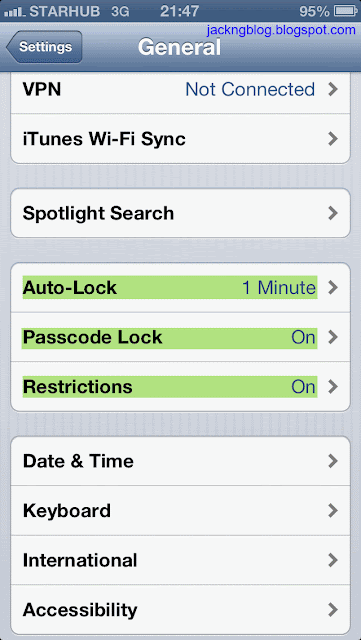
Settings -> General -> About -> Advertising
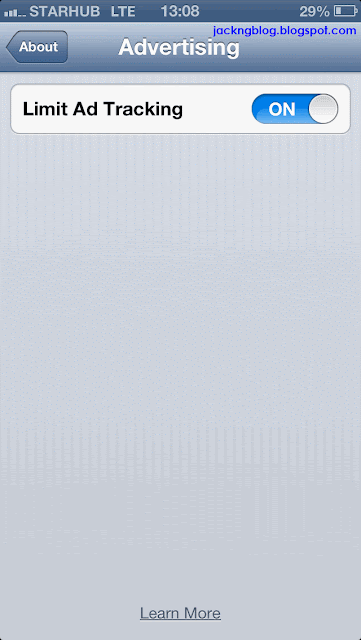
iOS 6 introduces the Advertising Identifier, a non-permanent, non-personal, device identifier that advertising networks will use to give you more control over advertisers' ability to use tracking methods. If you choose to limit ad tracking, advertising networks using the Advertising Identifier will no longer gather information to serve you targeted ads. As I do not want those advertisers to track my preferences and behaviors, I block those ad tracking by turning on the "Limit Ad Tracking".
Settings -> General -> About -> Diagnostics & Usage
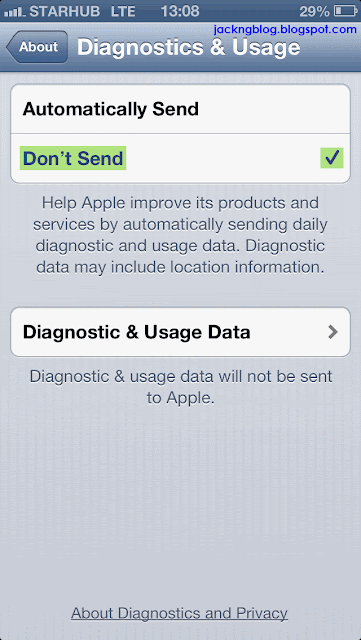
Settings -> General -> Usage (Middle screen)
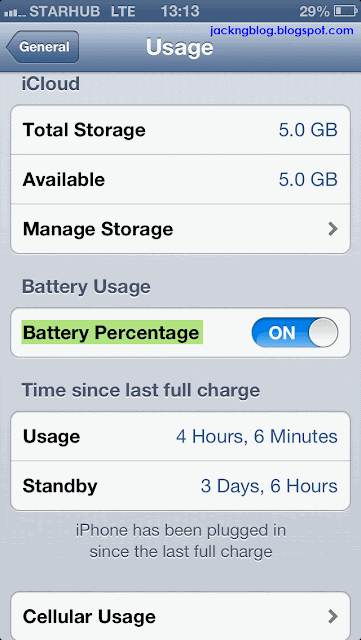
Settings -> General -> Siri
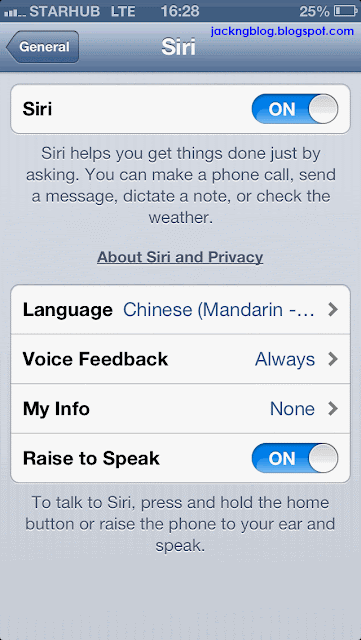
Siri (iPhone 4S/5 or later) is the intelligent personal assistant that helps you get things done just by talking. Siri understands natural speech, so you don’t have to learn specific commands or remember keywords. Siri requires Internet access (cellular data charges may apply) in order to work properly. I set the Siri language to "Chinese (Mandarin - China)" because it helps me to save time to send Chinese SMS through speaking to the iPhone5.
In iPhone5, kindly tap "Settings" -> "General" -> "Passcode Lock". Under "Allow Access When Locked:", Siri by default is set to "ON". As Siri is activated by pressing the Home button (until Siri appears), Siri can pose a security risk for your iPhone5 data because it can bypass the Passcode Lock since Siri is "Allow Access When Locked:".
If you are security conscious and have activated a Passcode Lock for your iPhone5, you will want to ensure that Siri is not allowed to bypass that Passcode Lock. In iPhone5, kindly tap "Settings" -> "General" -> "Passcode Lock". Under "Allow Access When Locked:", switch Siri to "OFF".
Settings -> General -> Restrictions (Top screen)
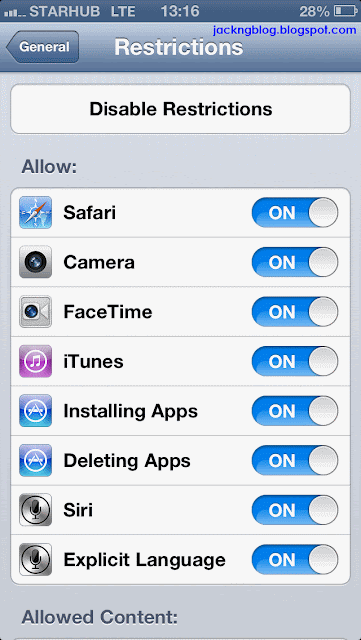
Settings -> General -> Restrictions (Middle screen 1)
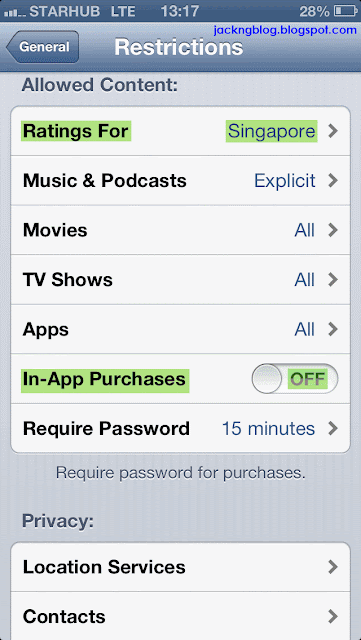
Settings -> General -> Restrictions (Middle screen 2)
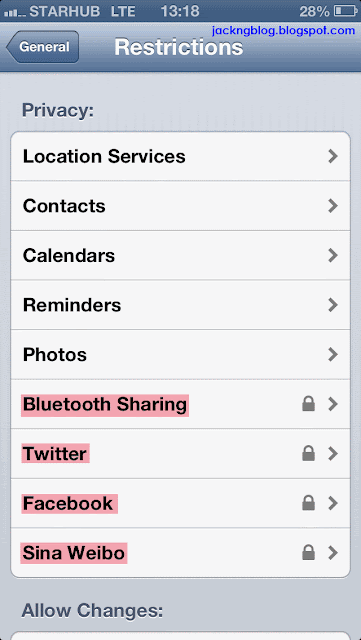
Bluetooth Sharing, Twitter, Facebook and Sina Weibo have restrictions set to "Don't Allow Changes" (shown as a Lock icon).
Bluetooth
Disallow changes locks the settings and prevent new apps from sharing data via Bluetooth when we are not using them.
Twitter / Facebook / Sina Weibo
Disallow changes locks the settings and prevent new apps from using our Twitter / Facebook / Sina Weibo account.
Settings -> General> -> Restrictions (Bottom screen)
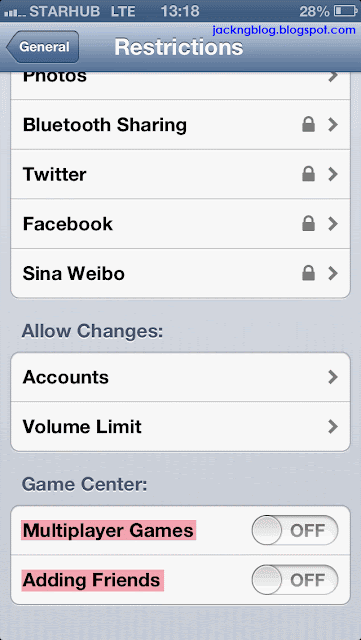
Settings -> General -> Date & Time
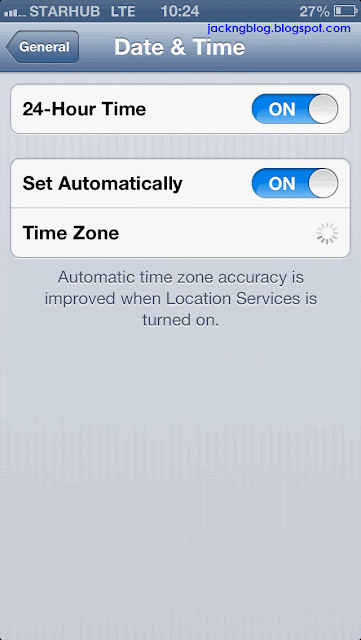
Settings -> General -> Keyboard -> Keyboards
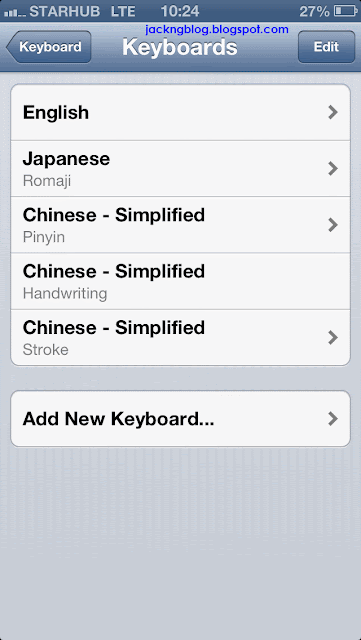
Settings -> General -> International
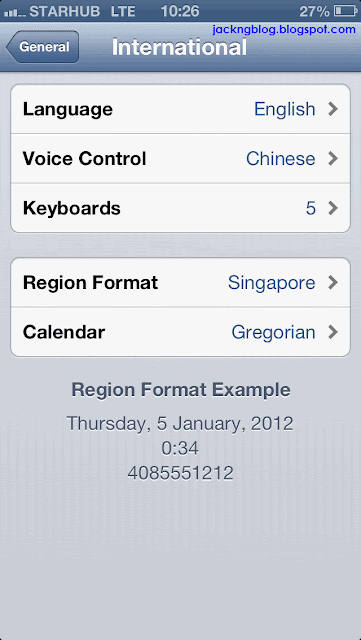
Settings -> General -> Accessibility (Top screen)
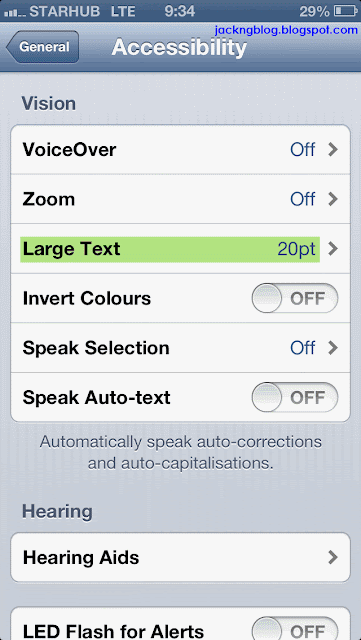
Settings -> General -> Accessibility -> AssistiveTouch (Bottom screen)
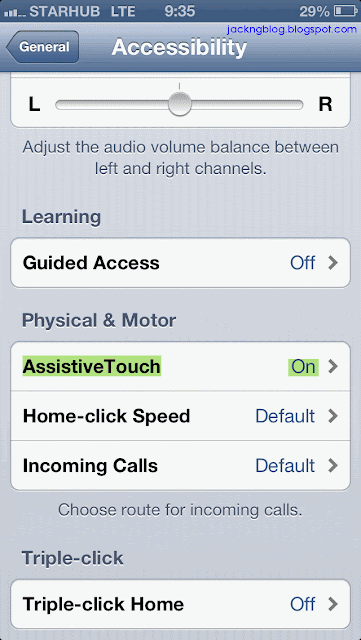
AssistiveTouch helps you use iPhone if you have difficulty touching the screen or pressing the buttons. However, I find that AssistiveTouch is very useful in replacing the spoilt Home button, Lock button or Volume buttons in iPhone5.
Turn on AssistiveTouch (Settings -> General -> Accessibility -> AssistiveTouch -> AssistiveTouch -> ON) and a small round white button will then appear on your screen. When you touch the white button (AssistiveTouch), a list of software commands (eg: Home, Lock Screen, Volume Up, Volume Down, Screenshot, Multitasking, etc) will appear. You can now use these software commands to replace your spoilt iPhone5 buttons, especially the Home button because it is often used and tend to wear out faster than the other buttons. You can drag the white button to different places on the iPhone5 screen to suit your convenience.
AssistiveTouch initial pop up screen
(Siri, Device, Home or Favorites)
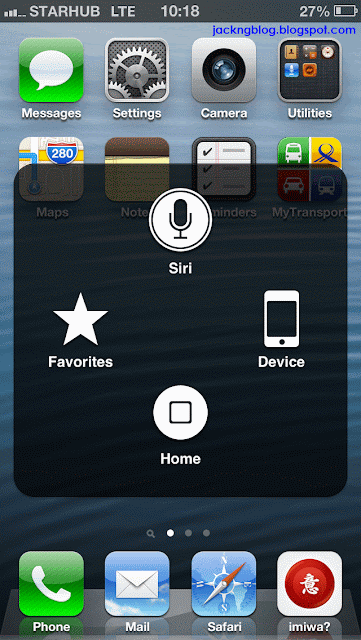
AssistiveTouch 2nd pop up screen after tapping Device
(Device -> Lock Screen, Rotate Screen, Mute, Volume Down or Volume Up)
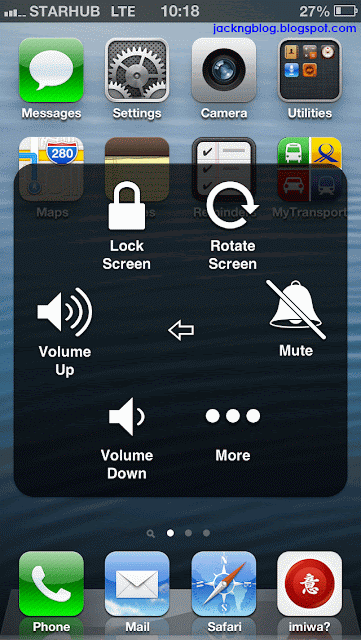
AssistiveTouch 3rd pop up screen after tapping Device -> More
(Device -> More -> Gestures, Screenshot, Multitasking or Shake)
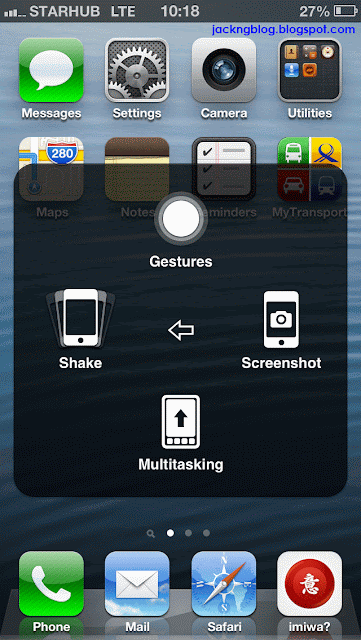
Settings -> Sounds
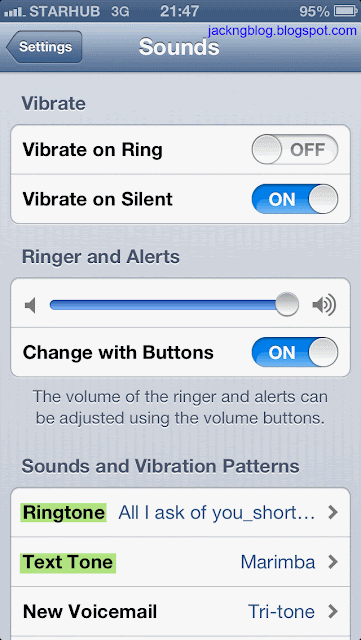
To set personal iPhone5 ringtone, please refer to iPhone5 Ringtones - Step by Step Procedures to Create Free Ringtone on iTunes 10. (JackNg: Procedures also works for iTunes 11.0.0.163)
Settings -> Sounds

Settings -> Brightness & Wallpaper
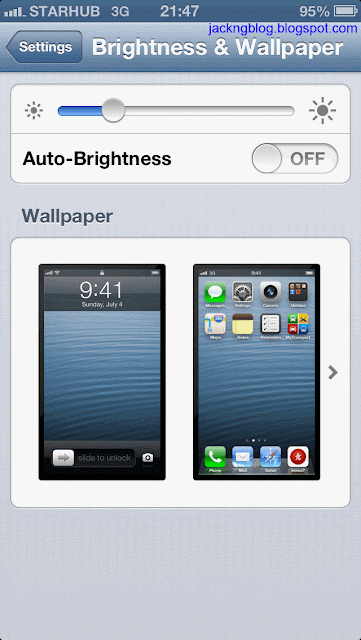
Settings -> Privacy
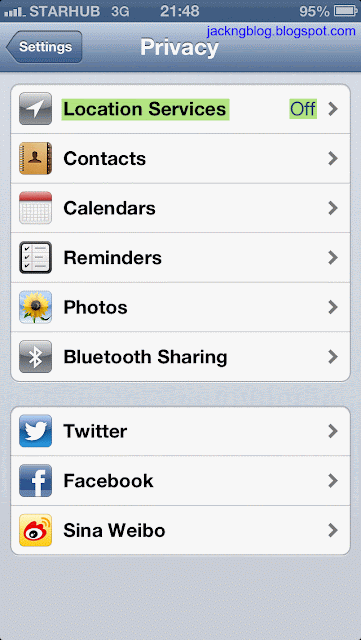
Settings -> iCloud (Top screen)
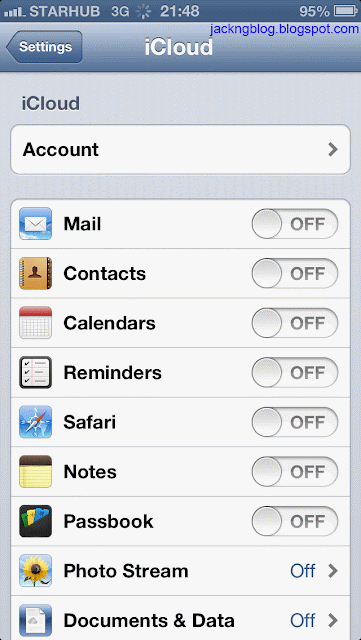
Settings -> iCloud (Bottom screen)
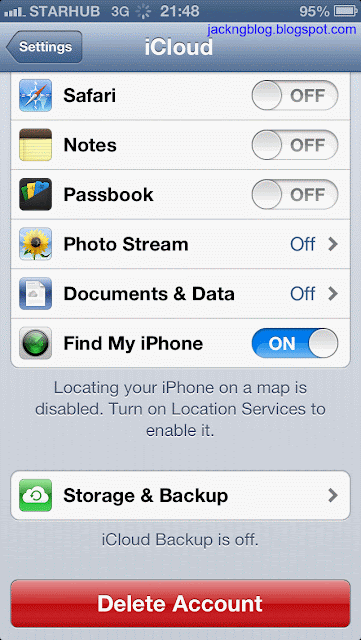
Settings -> Mail, Contacts, Calendars (Top screen)
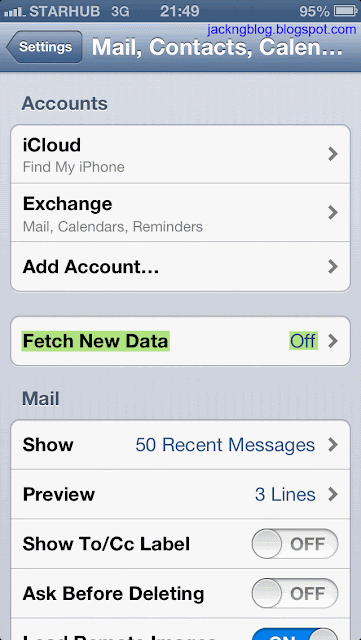
Settings -> Mail, Contacts, Calendars -> Fetch New Data-> Push
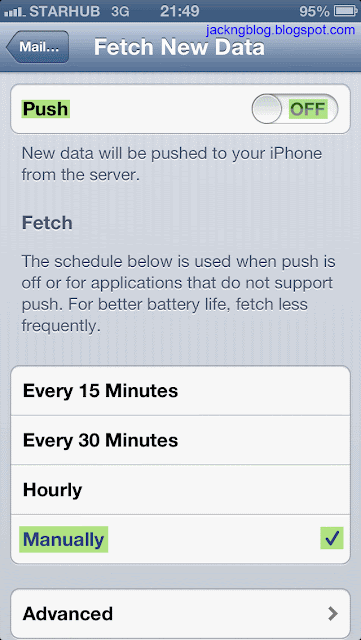
As the iPhone5 screen is small, I seldom use it to read email unless it is urgent. Hence, I turned off the Push so that it will not fetch new email to my iPhone5 from the Microsoft Exchange email server. I set the Fetch to manually to maximize the battery and to read email only when I want it.
Settings -> Mail, Contacts, Calendars -> Fetch New Data -> Advanced
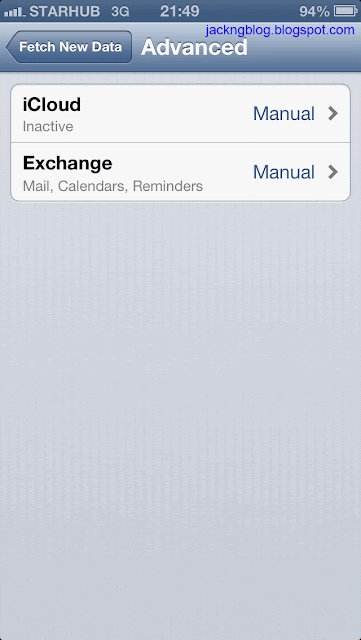
Settings -> Mail, Contacts, Calendars (Middle screen)
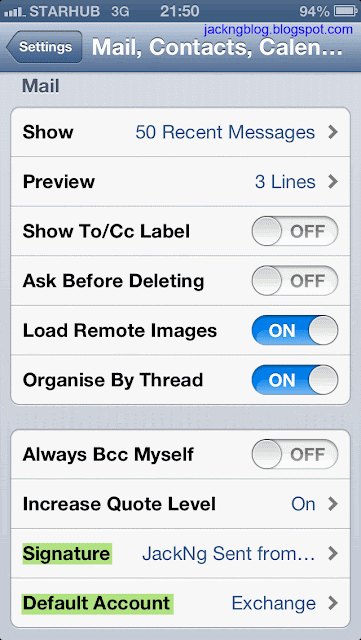
After setting up my email signature and my default email account, I turned off the mail application to maximize the battery. I will turn on the mail application only when I need to read my email.
Settings -> Mail, Contacts, Calendars (Bottom screen)
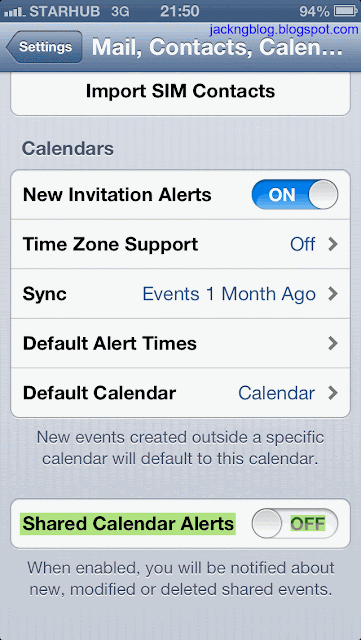
Settings -> Messages
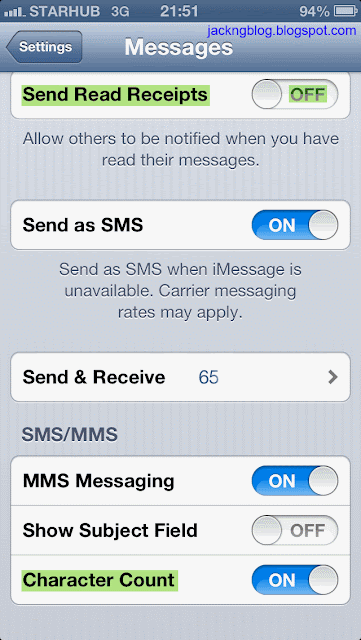
I don't want to inform those harassed advertisement (ADV) senders that I had read their SMS. Hence, I turned off the "Send Read Receipts" in the Messages.
Settings -> FaceTime
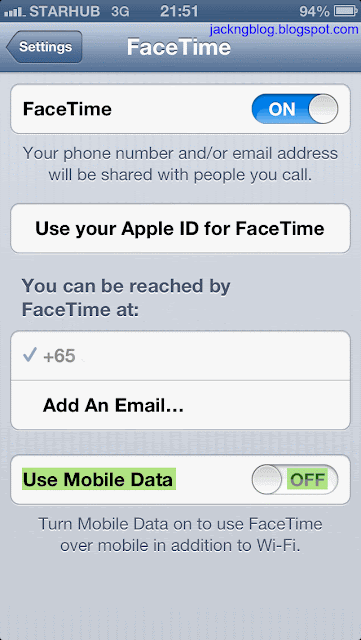
Settings -> Maps
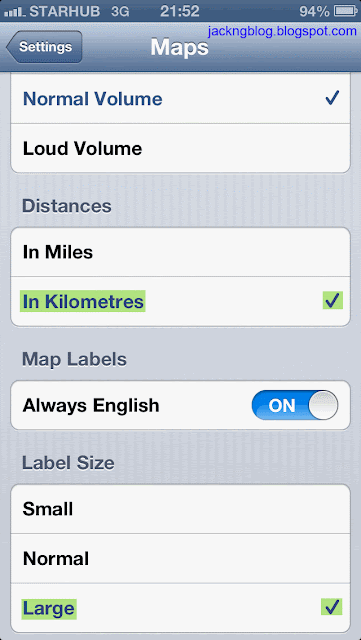
Settings -> Safari
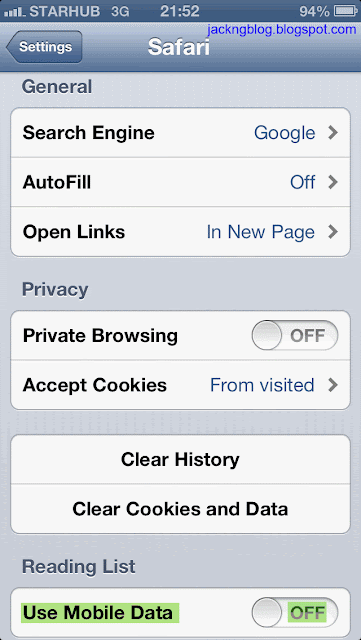
Settings -> iTunes & App Stores
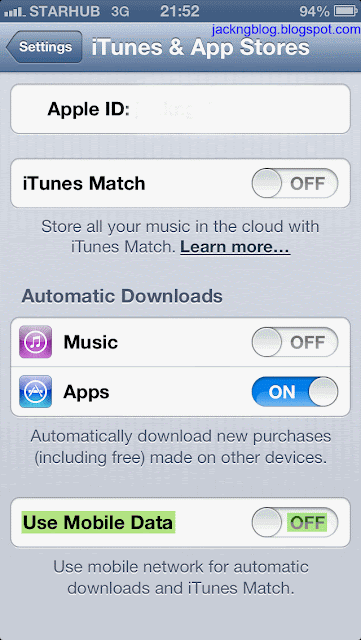
Settings -> Photos & Camera
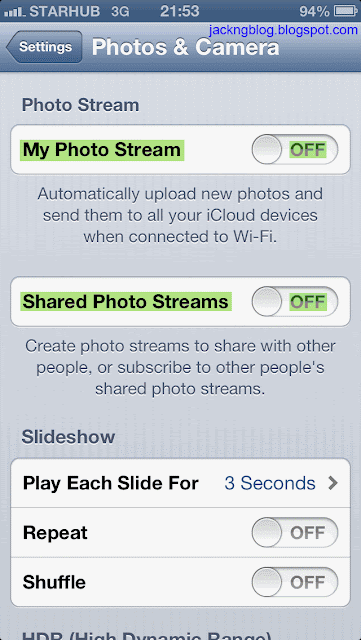
References
[1] iPhone User Guide (For iOS 6 software)
[2] Contacts-Excel Lite" (The Lite version allow you to export or import 150 free contact entries) free application. The Contacts-Excel" full version (US$2.99) has no limit on the number of contact entries.
[3] iPhone5 Ringtones - Step by Step Procedures to Create Free Ringtone on iTunes 10. (JackNg: Procedures also works for iTunes 11.0.0.163)
Subscribe to:
Comments (Atom)