Situation
When I tried to add the "Chinese (PRC) - Chinese (Simplified) - Micosoft Pinyin IME 3.0" keyboard layout to the Language Bar in the Windows XP Professional Operating System (OS) notebook, I encountered an error message of "Windows could not properly load the Chinese (PRC) - Chinese (Simplified) - Micosoft Pinyin IME 3.0 keyboard layout".
I removed the "Chinese (PRC) - Chinese (Simplified) - Micosoft Pinyin IME 3.0" keyboard layout in the "Text Services and Input Languages" Installed Services, and then re-added it again. However, the error message of "Windows could not properly load the Chinese (PRC) - Chinese (Simplified) - Micosoft Pinyin IME 3.0 keyboard layout" still appeared. As a result, I cannot input Chinese characters in the notebook.
Solution
Please login as the local administrator in order to repair any broken files or settings in the Chinese Input Method Editor (IME):
1. Copy the i386 folder from the Windows XP CDROM to your hardisk, eg: d:\i386. Kindly remove your Windows XP CDROM from the notebook after the copying completed.
2. Kindly click "Start" -> "Control Panel" -> "Regional and Language Options". Click the "Languages" tab.
3. If you do not need to use Arabic, Armenian, Georgian, Hebrew, Indic, Thai or Vietnamese languages files (require 10 MB or more of hardisk space), you can skip step 3 and 4, and jump directly to step 5.
Check the "Install files for complex script and right-to-left language (including Thai)". Click "OK" after the pop-up prompt on "Install Supplemental Language Support" message. Click the "Apply" button. The system will prompt you to insert the Windows XP CDROM. Please direct it to to the i386 folder (d:\i386) that you previously have copied to the hardisk. After the copying finished, please do not restart your notebook when prompt.
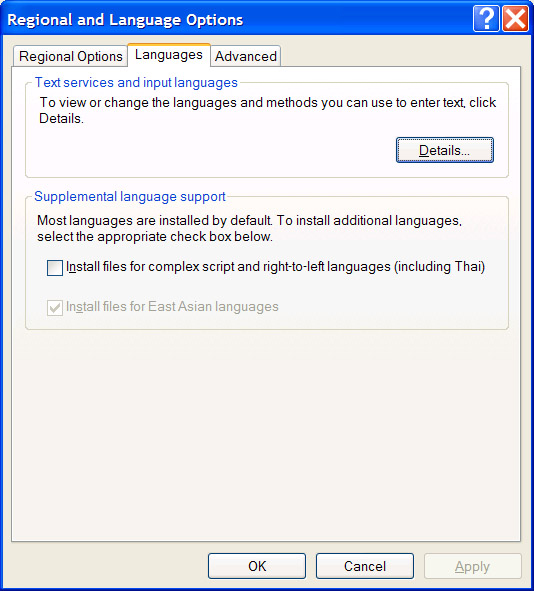
4. Then, uncheck the "Install files for complex script and right-to-left language (including Thai)". Click "OK" after the pop-up prompt on "Remove Supplemental Language Support" message.
5. Please uncheck the "Install files for East Asian languages". Click "OK" after the pop-up prompt on "Remove Supplemental Language Support" message. Click the "Apply" button. After that, please do not restart your notebook when prompt.
[If you cannot uncheck the "Install files for East Asian languages", please click the "Advanced" tab in the "Regional and Language Options" and change the "Language for non-Unicode programs" from "Chinese (PRC)" (for example) back to "English (United States)". Please restart your notebook when prompt and try step 5 again]
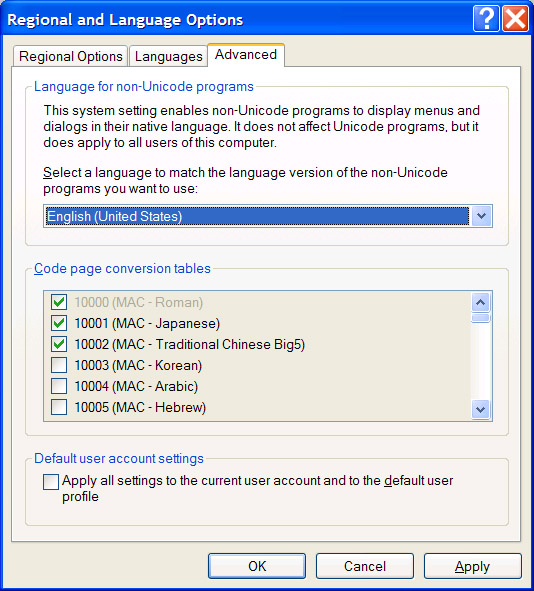
6. Kindly check the "Install files for East Asian languages". Click "OK" after the pop-up prompt on "Install Supplemental Language Support" message. Click the "Apply" button. You will be prompted to insert the Windows XP CDROM again. Please direct it to to the i386 folder (d:\i386\lang) in the hardisk. After that, please restart your notebook when prompt.
7. After restarting your notebook and added the "Chinese (PRC) - Chinese (Simplified) - Micosoft Pinyin IME 3.0" keyboard layout in the "Text Services and Input Languages" Installed Services, your IME should work because the error message of "Windows could not properly load the Chinese (PRC) - Chinese (Simplified) - Micosoft Pinyin IME 3.0 keyboard layout" stop to appear.
Reference:
[1] MS PinYin IME problem
No comments:
Post a Comment