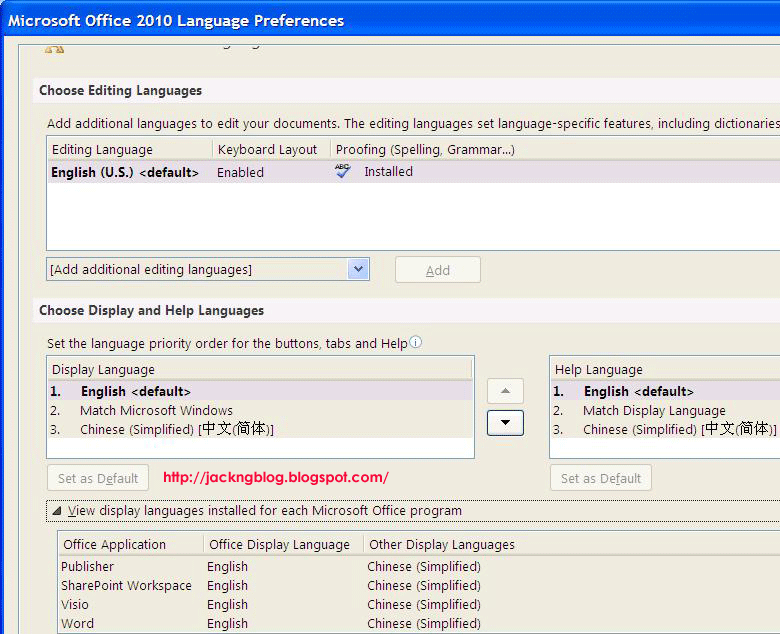After installing Windows 7 (x64) Operating System (OS) on computer with
Asus P8H77-M motherboard [Intel Core i5-3470 (3.2 Ghz) CPU, Corsair Vengeance 16 GB DDR3 1600 Mhz memory, etc], there are a few unknown devices in the
Control Panel ->
System ->
Device Manager as shown below:
- Ethernet Controller
-> Installing the device drivers under LAN -> Realtek LAN Driver v7.52.203.2012 for Windows 7 (32bit & 64bit) (WHQL). [Download]
- PCI Simple Communications Controller
-> Installing the device drivers under Utilities -> Management Engine Interface v8.0.0.1262 for Windows XP 64bit & Windows 7 64bit. [Download]
- SM Bus Controller
-> Installing the device drivers under Chipset -> Intel Chipset Driver v9.3.0.1019 for Windows 7 64bit (WHQL). [Download]
- Standard VGA Graphics Adapter
-> Installing the device drivers under VGA -> Intel Graphics Accelerator Driver v8.15.10.2669 for Windows 7 64bit (WHQL). The Intel Graphics Accelerator Driver from Asustek is better than the Microsoft Standard VGA Graphics Adapter generic device drivers. [Download]
Before installing the Intel Graphics Accelerator Driver, you will need to install the Microsoft .NET Framework v3.5 Service Pack 1 or higher version first. After installing the Intel Graphics Accelerator Driver v8.15.10.2669, the Windows 7 x64 OS has a newer update Intel Graphics Accelerator Driver from Microsoft Update. Anyway, just install it.
- Universal Serial Bus (USB) Controller
-> Installing the device drivers under USB -> Intel USB 3.0 Driver v1.0.4.220 for Windows 7 (32bit & 64bit) (WHQL). [Download]
If your OS is Windows XP (x86 or x64), you cannot installed this Intel USB 3.0 Driver because it is not supported by the Asus P8H77-M motherboard. Please refer to the P8Z77 or P8H77 Series Windows OS Limitation Notices for more information.
- Unknown (Hardware Ids: ACPI\INT33A0)
-> Installing the device drivers under Utilities -> Intel Smart Connect Technology v2.0.1083.0 for Windows 7 (32bit & 64bit). [Download]
In the BIOS Advanced Mode, I clicked the "Advanced" -> "PCH Configuration" -> "Intel(R) Smart Connect Technology" -> "ISCT Configuration" and set it to "Enabled".
In the Asus P8H77-M motherboard download website,
under "Utilities" -> "Version 1.02.28", I have also downloaded and installed the Utilities v1.02.28 because it contained useful features such as USB 3.0 Boost v1.02.12 for Windows 7 (32bit & 64bit), GPU Boost v1.01.05 for Windows XP (32bit & 64bit) & Windows 7 (32bit & 64bit), etc.
Update BIOS file using the BIOS built-in Asus EZ Flash 2 UtilityI have also updated the
Asus P8H77-M motherboard BIOS from version 0403 to 0514 to improve system stability and also to enhance compatibility with some USB devices. After downloaded the BIOS update file "P8H77-M-ASUS-0514.zip", I unzip it and saved the
P8H77-M-ASUS-0514.CAP file at d:\ drive. Then, I reboot the computer and press [
DELETE] key to enter the BIOS. In the BIOS Advanced Mode, I clicked "
Tool" -> "
Asus EZ Flash 2 Utility". I navigate to the hardisk that contains the d:\
P8H77-M-ASUS-0514.CAP and performed the BIOS update process of the
P8H77-M-ASUS-0514.CAP within the BIOS. I reboot the computer when the BIOS update process is done.
Manually set Corsair Vengeance DDR3 1600 Mhz memory to run at 1600 Mhz in BIOS The
Asus P8H77-M motherboard BIOS by default will auto detect the Corsair Vengeance 16 GB DDR3 1600 Mhz memory to run at 1333 Mhz speed. In the BIOS Advanced Mode, I clicked the "
Ai Tweaker" -> "
Memory Frequency", and manually set the memory speed from
"Auto" to "DDR3-1600Mhz".
Trusted Platform Module (TPM) supportThe
Asus P8H77-M motherboard indicates that it support TPM. However, when trying to install the Infineon TPM Professional Driver v3.6.000 for the Windows 7 64bit OS, an error on "
Cannot findthe Trust Platform Module" occurred and the installation failed. From the Asus Technical Support, the
Asus P8H77-M motherboard only has TPM pins. We need to purchase the TPM module individually if we want to have TPM support.
Problems encountered & solutionsAccording to the
Asus P8H77-M motherboard manual page 1-41 (53 of 96) on "
System Requirements for Intel 2012 Desktop responsiveness technologies" for
Intel Smart Response Technology,
Intel Rapid Start Technology and
Intel Smart Connect Technology, the below requirement must be meet:
- CPU: Intel 3rd/2nd generation Core Processor family
- OS: Windows 7 Operating System (OS)
- SSD: One dedicated Solid State Disk (SSD) to support Intel Smart Response (SATA mode must be set as RAID) and Intel Rapid Start Technology is necessary.
- HDD: At least one Hard Disk Drive (HDD) for the system OS drive.
- DRAM: To enable Intel Rapid Start Technology, DRAM size smaller than 8 GB is required.
Intel Smart Response TechnologyThe Intel Smart Response Technology boosts overall system performance by using an installed fast SSD (minimum 20GB caching size and maximum 64GB caching size) as a cache for frequently accessed operations.
Intel Rapid Start TechnologyThe Intel Rapid Start Technology allows you to quickly resume your computer from sleeping mode because it saves your computer’s system memory to the configured SSD. Before applying Intel Rapid Start Technology, please go to
BIOS ->
Advanced Mode ->
Advanced ->
PCH Configuration ->
enable (Intel Rapid Start Technology). You will also need to create a partition (required partition size = System DRAM memory) precisely to enable the Intel Rapid Start Technology.
Intel Smart Connect Technology The Intel Smart Connect Technology provides the latest content updates and energy efficiency to your computer’s platform. The Intel Smart Connect Technology periodically wakes up the computer from sleeping mode, performs user state gathering and initiates re-entry to sleeping mode to wake-up after a set time interval. Intel Smart Connect Technology supports Windows Live Mail, Microsoft Outlook and
Seesmic applications. Before applying Intel Smart Connect Technology, please go to
BIOS ->
Advanced Mode ->
Advanced ->
PCH Configuration ->
enable (Intel Smart Connect Technology).
Solved cannot install Intel RAID/AHCI Drivers error in Windows 7 x64 OSWhen trying to install the Intel RAID features or the Advanced Host Controller Interface (AHCI) Drivers v11.0.0.1032 for Windows XP 64bit & Windows 7 64bit (WHQL), an error on "
This system does not meet the minimum software requirement" appeared because there is no 2.5” SATA Solid State Drive (SSD), and the 16 GB computer memory is not suitable for the
Intel Rapid Start Technology requirement of
DRAM size smaller than 8 GB. Hence, I failed to install the RAID/AHCI Driver using the setup.exe.
I have also failed to install the 64 bits AHCI drivers alone (without using the setup.exe) in Windows 7 x64 OS. Before the Windows 7 x64 OS installation process, the SATA configuration mode in the BIOS by default is set to
IDE and not RAID/AHCI. Hence, the RAID/AHCI drivers are not loaded during the Windows 7 x64 OS installation process.
When the Windows 7 x64 installation is completed, any unused storage drivers (eg: RAID/AHCI drivers) are disabled by Windows 7 OS. This behavior speeds up the Windows 7 operating system's startup process. If I set the BIOS SATA configuration mode from IDE to
AHCI, the computer will get a blue screen
"STOP 0x0000007B" error during Windows 7 x64 OS bootup because the AHCI drivers are disabled by Windows 7 OS.
SolutionsWhen you change the boot drive (c:\ drive with Windows 7 x64 OS) to a driver that has been disabled (eg: AHCI drivers), you must enable the new driver (eg: Standard AHCI 1.0 Serial ATA Controller drivers from Microsoft) before you change the hardware configuration.
1. I have ran registry editor,
regedt32 to edit the below 2 registries:
- HKEY_LOCAL_MACHINE\System\CurrentControlSet\Services\Msahci
-> right-click on "Start" in the "Name" column, then click "Modify" and change the default value from 3 to 0 (zero, not capital letter O).
- HKEY_LOCAL_MACHINE\System\CurrentControlSet\Services\iaStorV
-> right-click on "Start" in the "Name" column, then click "Modify" and change the default value from 3 to 0 (zero, not capital letter O).
I exit from the registry editor and reboot the computer. Please refer to
Error message when you start a Windows 7 or Windows Vista-based computer after you change the SATA mode of the boot drive: "STOP 0x0000007B INACCESSABLE_BOOT_DEVICE" for more detail steps and information.
2. During computer bootup, I pressed [DELETE] to enter BIOS. In BIOS, I clicked
Advanced Mode ->
Advanced ->
SATA Configuration ->
SATA Mode Selection and changed the SATA Mode from IDE to
AHCI. I pressed [F10] to save the configuration and reset the BIOS. The Windows 7 x64 OS boot up successfully without the blue screen
"STOP 0x0000007B" error.
3. I login to Windows 7 x64 OS. Windows 7 x64 OS will automatically installed the Microsoft
Standard AHCI 1.0 Serial ATA Controller drivers. Once the installation is successfully, it will prompt me to restart the computer to apply these changes. I click "Restart Now" to restart the computer.
4. I login to Windows 7 x64 OS. I go to
Device Manager ->
IDE ATA/ATAPI controllers. I click to select the
Standard AHCI 1.0 Serial ATA Controller, then right-click & select the "
Update Driver software". I pointed the update drivers to the Asus
Intel RAID/AHCI Driver v11.1.0.1006 for Windows XP 64bit & Windows 7 64bit (WHQL) (extract it and the AHCI 64 bits drivers are under the
\Drivers\64bit directory) drivers. Windows 7 x64 OS will installed the Asus update drivers,
Intel(R) 7 Series/C216 Chipset Family SATA AHCI Controller. Once Windows 7 x64 OS has successfully update the AHCI drivers from Microsoft
Standard AHCI 1.0 Serial ATA Controller to
Intel(R) 7 Series/C216 Chipset Family SATA AHCI Controller, it will prompt that the hardware that you have installed will not work until you restart your computer. I restart the computer.
5. I login to Windows 7 x64 OS. Windows 7 x64 OS will automatically prompt you to restart your computer to apply these changes. I restart the computer.
6. I login to Windows 7 x64 OS and activate the Windows 7 x64 OS online again.
Asus P8H77-M motherboard USB 3.0 connector for front panel failed to work properlyThe computer has an Antec 520W power supply and is using the built-in Intel HD Graphic 2500 port, and has only 1 Seagate 2 TB SATA3 HDD and a SATA DVD drive. Since the Asus P8H77-M motherboard supports 2 x USB 3.0/2.0 ports at mid-board (20-1 pin USB3_34) for front panel support, a
CoolerMaster RA-USB-3035-IN 3.5" USB 3.0 adapter is connected to the motherboard 20-1 pin USB3_34 and used as a front panel USB 3.0 ports.
When connecting a Seagate FreeAgent Goflex 1 TB external USB 3.0 hardisk (without any power adapter) to the
CoolerMaster RA-USB-3035-IN 3.5" USB 3.0 adapter in Windows 7 x64 OS, the USB 3.0 connection is not stable (connection will auto cut off by itself, then auto connect, then auto cut off again after a few seconds).
When connecting a Western Digital MyBook Essential external 3 TB hardisk (with a power adapter) to the
CoolerMaster RA-USB-3035-IN 3.5" USB 3.0 adapter in the Windows 7 x64 OS, a pop up saying that "
This device can perform faster if you connect it to a super speed USB 3.0 port" and it can only run at USB 2.0 speed.
If I connect these 2 hardisk to the rear USB 3.0 ports, the USB 3.0 connection can runs at USB 3.0 speed [5 Gbits per second (Gbps)] and is stable. The Asus P8H77-M motherboard USB 3.0 connector (20-1 pin USB3_34) failed to work as expected. From Asus Support feedback, the
front panel USB 3.0 ports may not has enough power to run the Seagate FreeAgent Goflex 1 TB external USB3.0 hardisk (without any power adapter). Hence, it is advisable to
use hardisk that came with its own external power adapter when using the front USB 3.0 ports.
WD Universal Firmware Updater for WindowsWestern Digital (WD) provides
My Book Essential (USB 3.0) firmware release 3.1.0.11B update for Windows users. The
WD (Windows) Universal Firmware Updater Release Notes for v3.1.0.11B indicates that it will
fixed incompatibility with Intel USB 3.0 host controllers. Before updating the WD My Book Essential (USB 3.0) hardisk firmware, all AntiVirus and Anti-Spyware software MUST be disabled. Your WD My Book Essential (USB 3.0) hardisk MUST be connected to your computer through the USB port to update the firmware through an internet connection that will download the latest firmware from the WD website and update the hardisk firmware.
Please connect your WD My Book Essential (USB 3.0) hardisk to the USB 2.0 port on your computer for the firmware update process. When I connected the WD MyBook Essential external 3 TB hardisk to the USB 3.0 port, the My Book Essential (USB 3.0) firmware update software, WDFirmwareUpdater.exe failed to auto detect the hardisk and go to the next updating stage of downloading the required update modules.
The Seagate FreeAgent Goflex 1 TB external USB 3.0 hardisk has no firmware update available. Please refer to "
Firmware Updates for Seagate Products" for more information.
References[1]
Asus P8H77-M motherboard User Manual version E7313[2]
Error message when you start a Windows 7 or Windows Vista-based computer after you change the SATA mode of the boot drive: "STOP 0x0000007B INACCESSABLE_BOOT_DEVICE"[3]
My Book Essential (USB 3.0) firmware release 3.1.0.11B update for Windows users