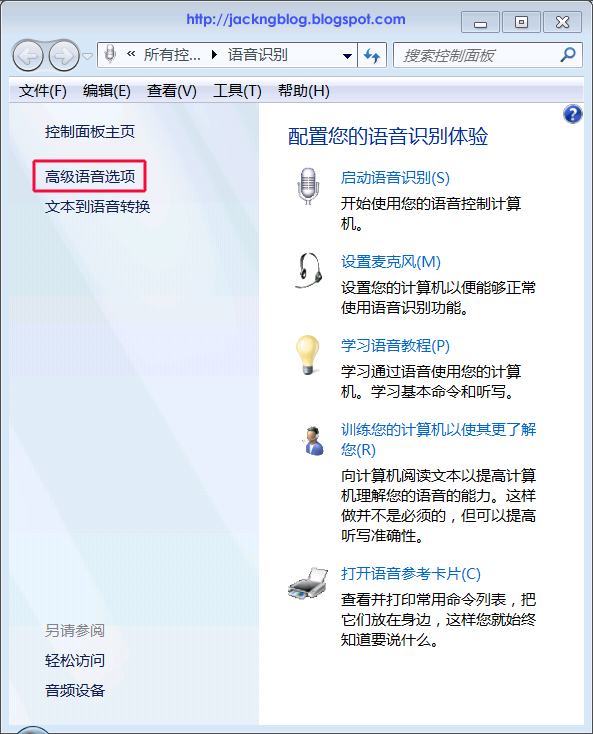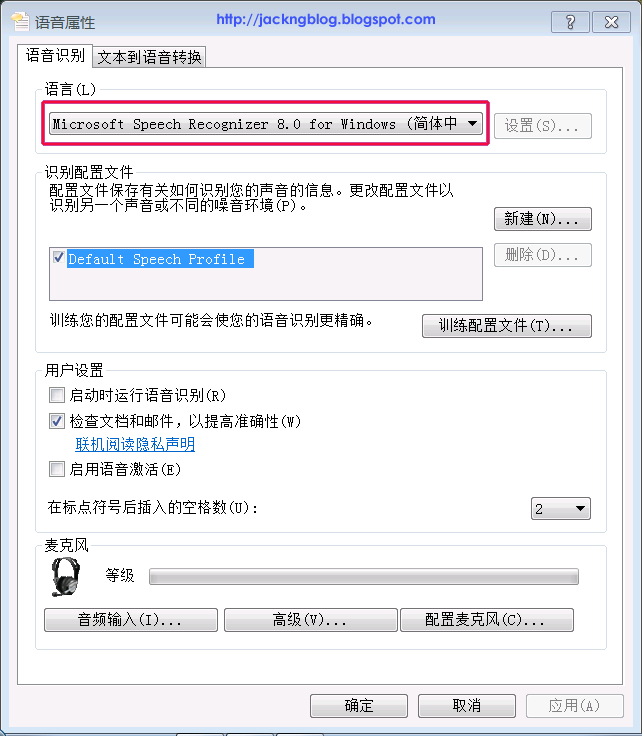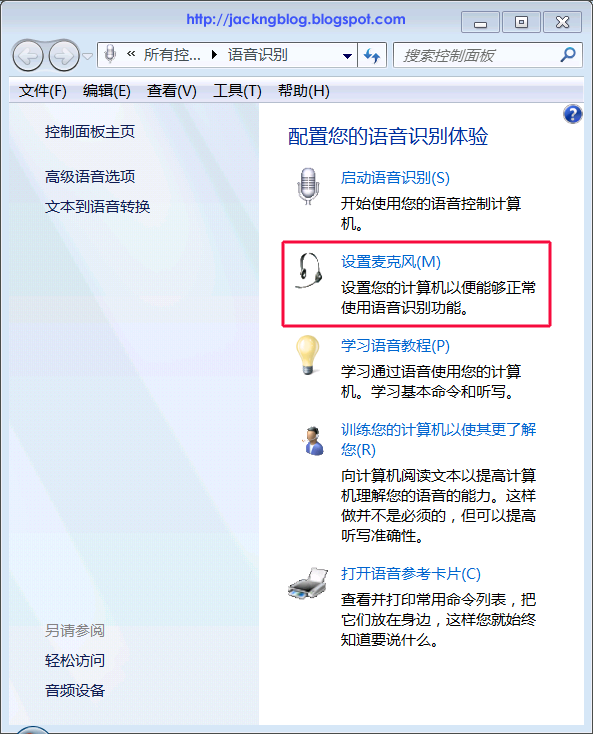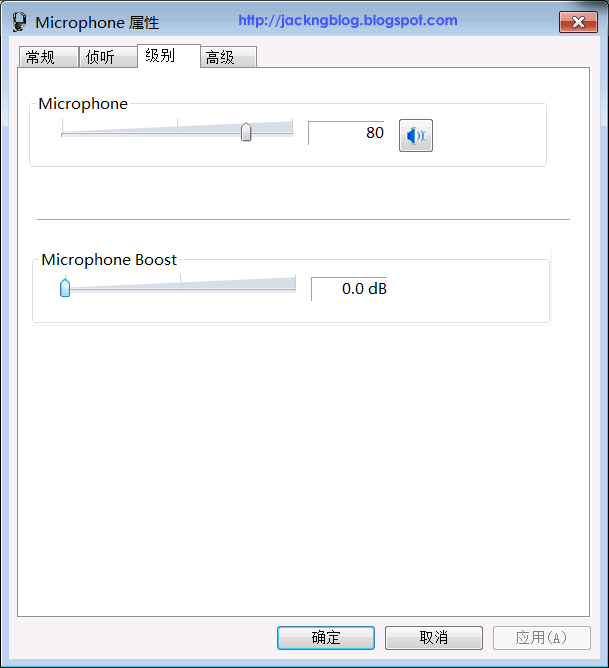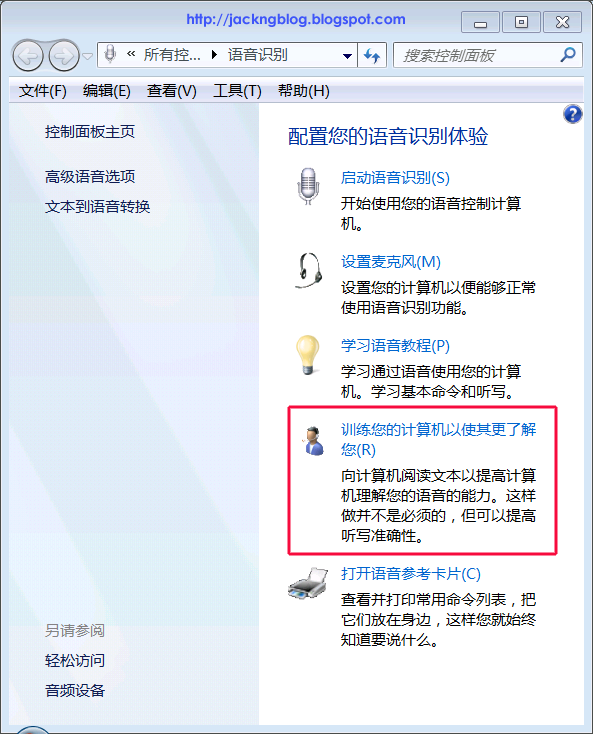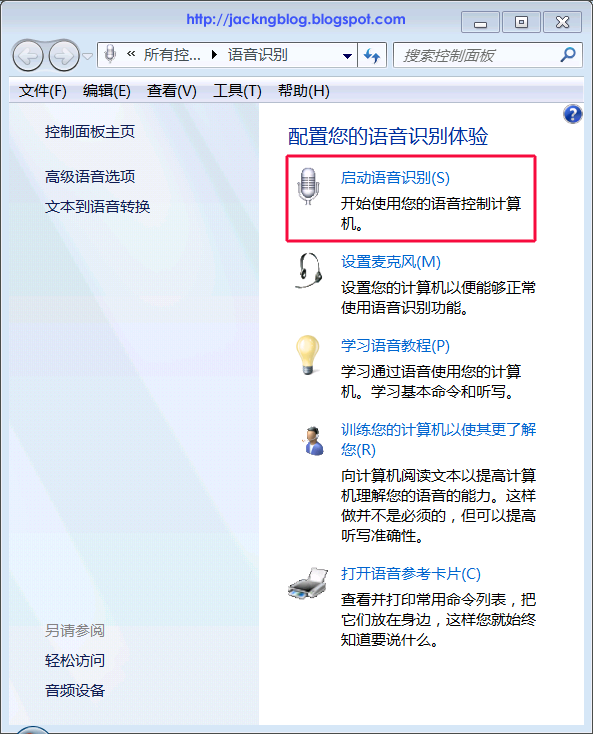For the Asus P8H77-M computer with 16 GB RAM, I have installed Windows 7 x64 Operating System (OS) with the below partitions layout:
- c:\ drive (Primary partition with Windows 7 x64 OS. Label: Win7x64)
- d:\ drive (DVD drive)
- e:\ drive (Primary partition to store my files. Label: JackNg)
However, I cannot get used to the Windows 7 x64 OS because I am already very comfortable in using Windows XP OS. Hence, I booted the Asus P8H77-M computer from an Acronis Disk Director (ADD) 11 Home edition bootup CDROM and used the ADD 11 Home software to delete the Windows 7 boot partition (about 100 MB) and Windows 7 x64 OS Partition (Label: Win7). I left the previous e:\ drive (Label: JackNg) partition because it contained some of my files. After exiting from the ADD 11 Home software, I used the Windows XP x64 OS CDROM to boot the computer and installed Windows XP x64 OS to the unallocated Win7x64 partition. After the Windows XP x64 OS installation had completed, I discovered the below partitions layout for the Windows XP x64 OS:
- c:\ drive (Primary partition that is previously used to store my files. Label: JackNg)
- d:\ drive (DVD drive)
- e:\ drive (Logical partition with Windows XP x64 OS. Label: WinXPx64)
I wanted to change the Windows XP x64 OS from e:\ drive to c:\ drive. Under the "Computer Management" (Start -> Control Panel -> Administrative Tools -> Computer Management) -> "Storage" -> "Disk Management", I changed the DVD drive (left mouse click to select it, then right-click and click "Change Drive Letter and Paths...") from d:\ drive to w:\ drive. Then, I copied the below boot related system hidden files from the root of c:\ drive (Label: JackNg) to the root of e:\ drive (Label: WinXPx64):
- AUTOEXEC.BAT
- boot.ini
- CONFIG.SYS
- IO.SYS
- MSDOS.SYS
- NTDETECT.COM
- ntldr
In Windows Explorer, if you cannot see the above system hidden files, please click "Tools" -> "Folder Options" in the Windows Explorer. Under the "View" tab, please click the "Show hidden files and folders" and uncheck the "Hide extensions for known file types" and "Hide protected operating system files (Recommended)".
In the "Control Panel" -> "System" Properties -> "Advanced" tab, I clicked the Performance "Settings" button. Under the "Advanced" tab, I clicked the "Change" button for virtual memory. I clicked the c:\ drive (Label: JackNg) and set it to "No paging file" so that I can later deleted this JackNg partition. Then, I clicked the e:\ drive (Label: WinXPx64) and set it to "System managed size". I clicked the "OK" button 3 times to close the "System" Properties.
I backup my files in the c:\ drive (Label: JackNg). Under the "Computer Management" -> "Storage" -> "Disk Management", I deleted the c:\ drive (Label: JackNg) partition. After that, I edited the e:\boot.ini file (need to clear the "Read-only" attribute in boot.ini Properties first before you can save the boot.ini file) to change the partition(2) to partition(1) as shown below:
[boot loader]
timeout=30
default=multi(0)disk(0)rdisk(0)partition(1)\WINDOWS
[operating systems]
multi(0)disk(0)rdisk(0)partition(1)\WINDOWS="Windows XP Professional x64 Edition" /noexecute=optin /fastdetect
I reboot the computer but it failed to show the Windows XP x64 login screen. Instead, the monitor screen always shown a graphic Windows XP logo and hang at that stage forever. I restarted the computer, hit F8 repeatedly until the boot list is shown. From the boot list, I chose to boot to Safe Mode but the computer still shown a graphic Windows XP logo and hang at that stage forever.
I booted the computer from the Windows XP x64 CDROM and hit "r" to go to the Recovery Console. In the Recovery Console, the below bootcfg command failed:
# bootcfg /add
Total identified Windows installs: 1
[1]: c:\windows
Select installation to add: 1
Enter Load Identifier: WinXPx64
Enter OS Load Options: /fastdetect
Failed to add the selected boot entry to the boot list error
# bootcfg /rebuild
Failed to add the selected boot entry to the boot list error
Steps to solve the "Failed to add the selected boot entry to the boot list" error and fix the Windows XP x64 OS bootup failed problem
- I booted the computer from the Windows XP x64 CDROM and hit "r" to go to the Recovery Console. In the Recovery Console, please issued the below commands to solve any boot issues or hardisk problem:
# fixmbr
# fixboot c:
# chkdsk c: /f
Chkdsk discovered free space marked as allocated in the volume bitmap. Windows has made corrections to the file system. - Then, I booted the computer from an Acronis Disk Director (ADD) 11 Home edition bootup CDROM and used the ADD 11 Home software to make the below changes to the Windows XP x64 partition (Label: WinXPx64):
- Convert Windows XP x64 partition from logical to primary partition.
- Mark the Windows XP x64 partition as active.
- Use the "Change Letter" function to change the Windows XP x64 partition from letter e:\ to c:\.
The above changes to the Windows XP x64 partition solved the "Failed to add the selected boot entry to the boot list" error when using the "bootcfg /add" or "bootcfg /rebuild" commands in the Recovery Console. However, the Windows XP x64 OS still shown a graphic Windows XP logo and hang at that stage forever during bootup. - The below registry hive still pointed to e:\ drive in the registry keys, values and data in the Windows XP x64 OS:
Registry Hive File
------------------- ------
HKLM\SOFTWARE %SystemRoot%\System32\Config\Software
HKLM\SYSTEM %SystemRoot%\System32\Config\System
HKU\.DEFAULT %SystemRoot%\System32\Config\DEFAULT
HKU\SID Documents and Settings\userName\NTUSER.DAT
We need to change the e:\ drive to c:\ drive in the registry keys, values and data by using the Registry Workshop. Registry Workshop is an advanced registry editor that can "search and replace" registry keys, values and data with super fast search algorithm.
I take out the hardisk containing the Windows XP x64 OS and mounted it to another Windows XP OS computer. Then, I use the "Load Hive" function in Registry Workshop to load and unload the above 4 registry hive one by one, search for "e:\" and replace all the "e:\" to "c:\" in the registry keys, values and data.
For example, assume the Windows XP x64 OS hardisk is mounted as d:\ drive in the Windows XP OS computer and all the above 4 registry hive have already been backup. In the Registry Workshop that is installed at the Windows XP OS computer,
1. Kindly click "File" -> "Load Hive". Please navigate to "d:\Windows\System32\Config\" (not in the c:\ drive) and select the Software (for HKLM\SOFTWARE registry hive) file.
Key name: a
Any name (except Hardware, Sam, Security, Software or System) will do.
Parent key: HKEY_LOCAL_MACHINE (for SOFTWARE and SYSTEM registry hive only)
If you select DEFAULT (for HKU\.DEFAULT registry hive) or NTUSER.DAT file (for HKU\SID registry hive), please choose the Parent key as HKEY_USERS.
2. Please click to select the \HKLM\a and click the "Find" (or use CTRL + F shortcut) icon in the Registry Workshop.
Find what: e:\
Searched in the "Search keys", "Search values" and "Search data".
Search in key: HKEY_LOCAL_MACHINE\a (depending on your selected registry hive file).
After you have clicked the "Find" button, the search result will be shown in the "Find Result 1" row.
3. Please click "Search" -> "Replace in Find Result 1" (or use CTRL + R shortcut).
Find what: e:\
Replace with: c:\
Searched in the "Search keys", "Search values" and "Search data".
Where to search: Search all items in find results
After you have clicked the "Replace" button, the "Find Result 1" row result will be empty after the replacing has completed. About 95 occurrences were replaced for HKLM\SOFTWARE registry hive.
4. Please click to select the \HKLM\a. Then, kindly click "File" -> "Unload Hive". The replacing of e:\ to c:\ in the registry keys, values and data for HKLM\SOFTWARE registry hive is completed.
5. Kindly repeat steps 1 to 4 for the other 3 registry hive (HKLM\SYSTEM, HKU\.DEFAULT and HKU\SID). Once the replacing of e:\ to c:\ registry keys, values and data have completed in the Registry Workshop, I shutdown the Windows XP OS computer and power off the computer. I took out the Windows XP x64 OS hardisk and mount it back to the Asus P8H77-M computer.
After making correction to the 4 registry hive in the Windows XP x64 OS, the Windows XP x64 OS boot up normally to the login screen, and the bootup hang problem is solved.
Reference
[1] Registry Workshop [FAQs]