Saturday, July 19, 2008
Johor police hotline (Rev: 1.2)
If you are in Johor and need police assistance, call the 24-hour hotline 07-2212999 which are manned by officers who speak English, Chinese, Malay and Tamil. The Johor police assured that they will respond to all complaints within 15 minutes. They will also inform the callers of the outcome of their investigations and follow-up actions. This was the latest efforts aimed at reducing the crime rate in Johor.
MyDistress (Only available in Selangor)
MyDistress is a service by the Royal Malaysia Police, Selangor (雪兰莪州) Contingent (分遣队) in an effort to keep Selangor safer. You should use MyDistress service to alert police in situation when you need an immediate response - if a crime/incident is happening now or if anyone/property is in imminent (逼近的) danger. If a person misuse MyDistress whereby the request for immediate response is not an action deemed emergency, Polis Di-Raja Malaysia (PDRM) reserves the right to suspend MyDistress services to the user.
MyDistress application is designed for Iphone, Android, BlackBerry or J2ME which can be downloaded from http://mydistress.net/download.html.
References:
[1] Today (19-20 July 2008, 4, News, Call this 24-hour police hotline if you need help in Johor)
[2] MyDistress
Monday, July 7, 2008
Videos (Rev: 1.7)
If you cannot see the flash video, please install Adobe Flash Player 9.0.124.0 or higher version. If you still face problem after installing the Adobe Flash Player, please refer to "No flash video displayed" error in YouTube.
Sim Lim Square 警戒(けいかい)した店(みせ): Square United.Cam (#02-72)
Beware of Sim Lim Square shop: Square United.Cam (#02-72)
Sim Lim Square Level 2 stores
http://www.simlimsquare.com.sg/store_list-l2-p4.php
Sim Lim Square is a famous Electronics and Computer Centre in Singapore. A guy who wished to buy a HD Sony video camera had ended up being convinced to pay $1760 for an inferior Sanyo video camera ($900) with accessories. When he tried to claim a refund, he was verbally abused by the salesman.
You Singaporean?
A day in the life of a typical working class Singaporean named Terry reveals to us many Singaporean characteristics that we do not pay much attention to. This film shows how little things can bring out the "Singaporean-ness" in us, and gives us a good reason to be proud of our country.
Phone Salesman Amazes Crowd - Paul Potts
Paul is a ordinary man like everyone of us. He dreams to become a singer but he lacks confident in himself. Most people tends to judge a person from their look during first impression. Paul shown us that he might not looks handsome but he got talent.
Be Inspired by Nick Vujicic (life without limbs)
Whenever you feel suffering, being treat unfairly, etc, please remember that there is always someone more suffering than you. Nick is a man borns without limbs and his story always inspires me. I hope it can inspires you too !!!!!
Tuesday, July 1, 2008
Xming (Rev: 1.2)
Unlike Starnet X-Win32 which you can evaluate it free for 30 days, Xming is a free X Window Server for Microsoft Windows (XP/2003/Vista) Operating System (OS) that enables secure graphical access to remote machines that run Linux or Unix OS. After connection to the remote machine is established, you can run the graphical applications from the remote machines in your windows pc desktop.
Assumptions:
- Windows pc where Xming is installed is Windows XP Professional SP3 OS.
- Remote host is SUN Solaris 10 or higher version OS running Java Desktop System (JDS).
- You have login to the NUS network using wired connection. If you are using wireless connection (NUS), please login to the WebVPN first before trying to connect to the remote Linux/Unix host.
Procedures:
- Please download and install Xming 6.9.0.31 or higher version, and Xming-fonts 7.3.0.18 or higher version in your Windows pc. During installation of Xming, please ensure that you have choose the default options on "Full installation" and "Associate XLaunch.exe with the .xlaunch file extension". During installation of Xming-fonts, please install Xming-fonts in the same directory as Xming and install all the fonts including 100dpi fonts, DejaVu TTFs and Cyrillic fonts. You will only need to download and install the alternative Mesa libraries, Xming-mesa (a capable software-only implementation of the OpenGL renderer) if you have an awkward X client that is failing to render.
- After installing Xming and Xming-fonts in your Windows pc, we need to use XLaunch to setup a profile for connecting to the remote host: assume a SUN Fire V480 server running JDS. Please click Start -> All Programs -> Xming -> XLaunch and set the profile settings as shown below:
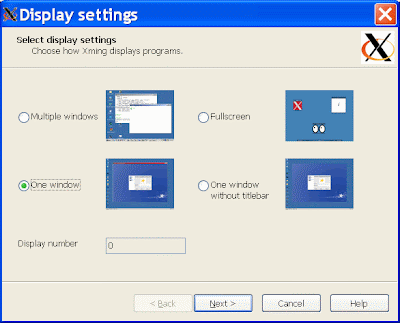
Please click "One window" option and click "Next >".
Please click "Start a program" and click "Next >".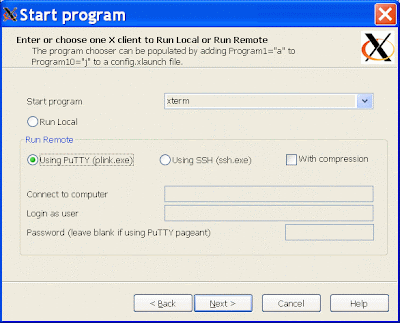
In Start Program, kindly change the default xterm program to /usr/bin/gnome-session in order to run the JDS in the remote SUN Fire V480 server.
Common program commands include:- For GNOME (RedHat): /usr/bin/gnome-session
- For KDE (SuSE): /opt/kde3/bin/startkde
- For KDE (Fedora Core): /usr/bin/startkde
- For CDE (AIX ): /usr/dt/bin/Xsession
- For CDE (Solaris): /usr/dt/bin/Xsession
- For JDS (Solaris 10): /usr/bin/gnome-session
Then, kindly click to select the "Using PuTTY (plink.exe)". Please enter the remote machine hostname or IP address at the Connect to computer and kindly enter your login userID in the Login as user. Please leave the password blank for security reason. Kindly click "Next >" to continue.

Please click "Next >".

Please click "Save configuration" to save your profile setting so that you can use this profile for future connection to the remote host.
Please change the default config.xlaunch file name to another file name such as "SUNFire_V480.xlaunch" so that you know that this profile is for the SUN Fire V480 server. Kindly click the "Save" button to save your configuration. Finally, please click the "Finish" button to finish your configuration using XLaunch. - Please copy the "SUNFire_V480.xlaunch" file and paste it to your desktop for convenient launching of this profile from your desktop. Please do not copy the "SUNFire_V480.xlaunch" file and paste it as shortcut to your desktop because Xming will fail to work.
- Kindly double-click the "SUNFire_V480.xlaunch" file on your desktop to start connecting to the remote SUN Fire V480 server. When you connect to a remote host computer for the first time using public-key authentication, the remote host sends your local computer its public key in order to identify itself. Kindly click Yes to store the host key on your local computer. If you save the host key, you do not have to go through this procedure again the next time you login. The host's public key will still be checked with each connection, but this will be done automatically, without user intervention. You will be prompt to enter your password:

Please enter your password and you will be connected to the remote host and present with the desktop environment (depending on the command you use) of the remote host in your Windows pc.
1) After creating a xxx.xlaunch profile for the remote host using XLaunch, you can simply copy and paste this xxx.xlaunch profile on your desktop. Then, change it to a different name such as yyy.xlaunch to reflect another remote machine profile. After that, edit this new yyy.xlaunch profile with an editor such as WordPad in your Windows pc to change it values so that you do not need to run the XLaunch to create a new profile again. Common values in the yyy.xlaunch profile that you will edit are the Program="/xxx/xxx/xxx", RemoteUser="xxx" and RemoteHost="xxx.xxx.xxx.xxx" values.
2) Please ensure that your firewall setting in your Windows pc allows Xming X Server to have incoming network access to your Windows pc.
3) After connecting to the remote host using Xming, it is recommended that you log out normally from the remote host first before closing the Xming window (by clicking the X
When prompt with the below message:
Xming - Exit ? Exiting will close all screens running on this display. There are currently xx clients connected. Proceed will shutdown of this display/server ?
Kindly click the "exit" button to end your Xming connection.
Reference:
[1] Xming
Subscribe to:
Comments (Atom)